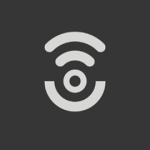- Products
- >
- Environmental Control
- >
- Control Configurator
Control Configurator
Control Configurator app
Description
App for editing the configuration of Control 2 Plus, Control 4 Plus and Control 6 Plus. Compatible with devices running Android 9 or later.
You can import your remote’s configuration into the app, make any necessary changes, save it to the app’s library if you want, and then send it back to the remote.
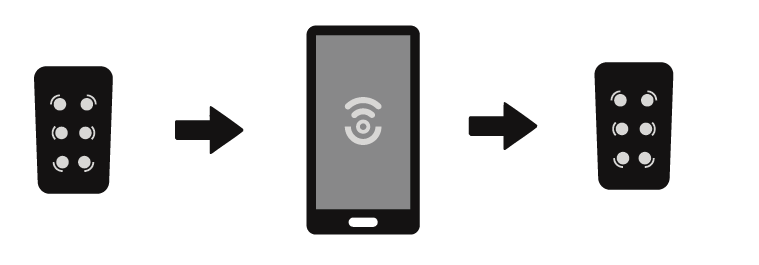
You can also create new configurations from scratch for any remote model, edit them, save them to the app’s library and manage them easily. Afterward, you can send any configuration from the app to your remote.
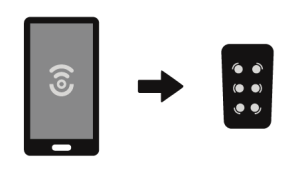
Install the app
You can download Control Configurator from Google Play:
https://play.google.com/store/apps/details?id=com.bjliveat.bjcontrol246
QR to download the app:
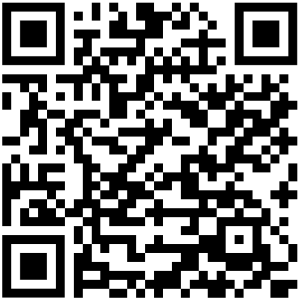
When you open the app for the first time, it will automatically load the Control 6 Plus configuration layout.
Connect your device to the app
- Open the Control Configurator app on your phone and connect the remote to the phone using the supplied USB-C to USB-C cable.
- A message will appear on screen asking you to confirm the connection between the remote and the app. You can check the option “Always open Control Configurator…” and accept, so that this message doesn’t appear every time you connect the remote.
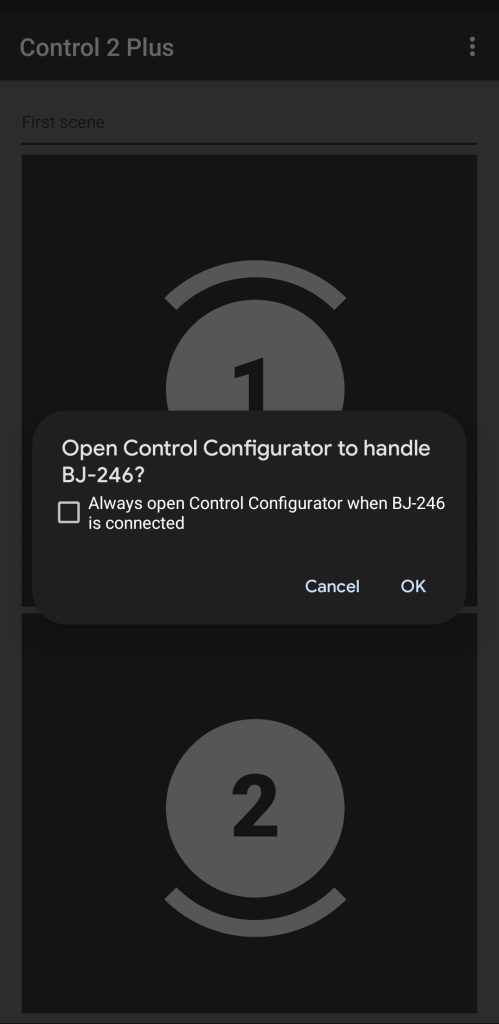
Import a configuration from your device
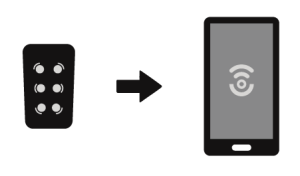
- Access the menu in the upper right-hand corner of the app and select “Device” and then “Import from device”.
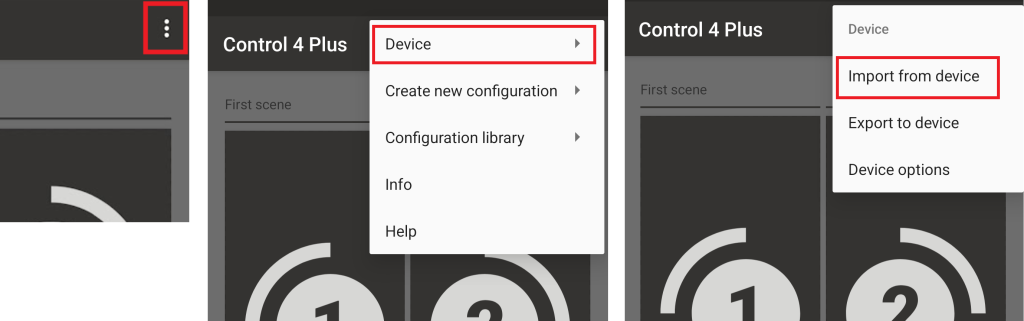
- A message will appear asking you to confirm the action, in case you don’t want to overwrite the current configuration loaded in the app.
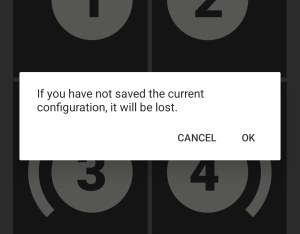
- By selecting OK you will overwrite the previous configuration and the data transfer will begin. Please note that the transfer may take a few minutes, especially if the remote contains IR data.
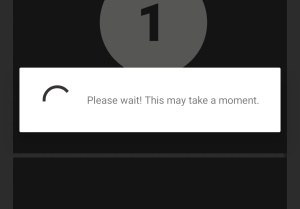
Modify key functions (actions)
- On the main screen, keys that already have an assigned action display a mark in the upper right-hand corner of the button.
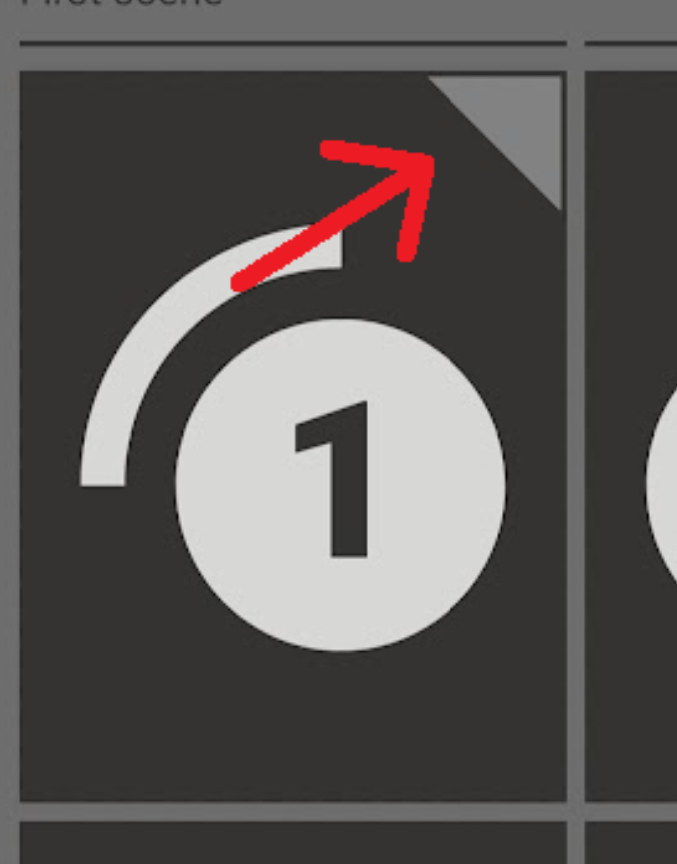
- Touch any key on the screen. A new screen will open.
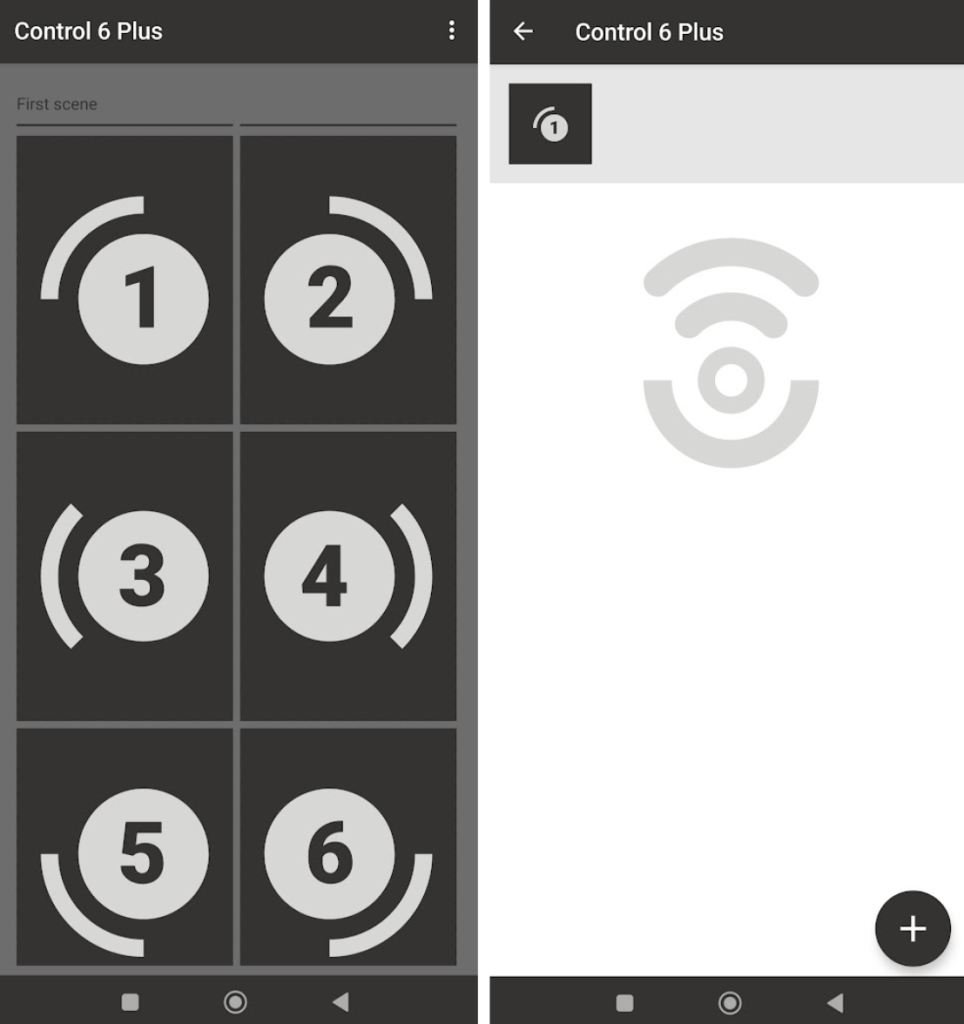
- Press the “+” button and the list of available actions will appear.
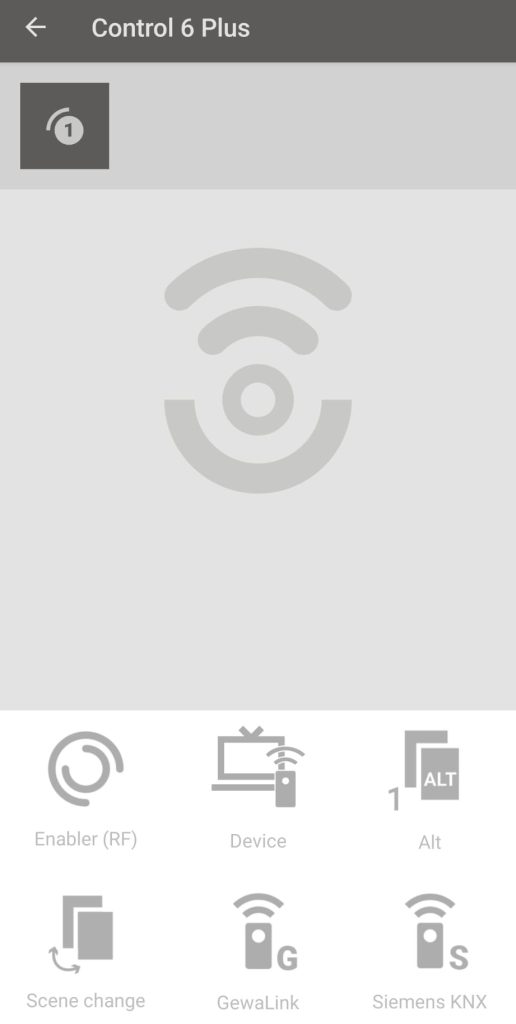
There are 6 types of actions that can be added to a button:
- Radiofrequency
- Enabler (RF)
- Infrared
- Device (IR), from the device database
- GewaLink (IR)
- Siemens KNX (IR)
- Device operation
- Alt (it will only be active in scene 2 for a single press)
- Scene change (allows switching between scene 1 and scene 2)
- Radiofrequency
- Up to 7 actions can be added to a button, as long as they are not of the “press and hold” type (or related to remote operation: “Alt” or “Scene change”). Only one “press and hold” action can be assigned per button.
Export a configuration to your device
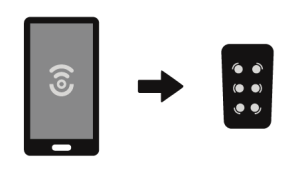
- Access the menu in the upper right-hand corner of the app and select “Device” and then “Export to device”.
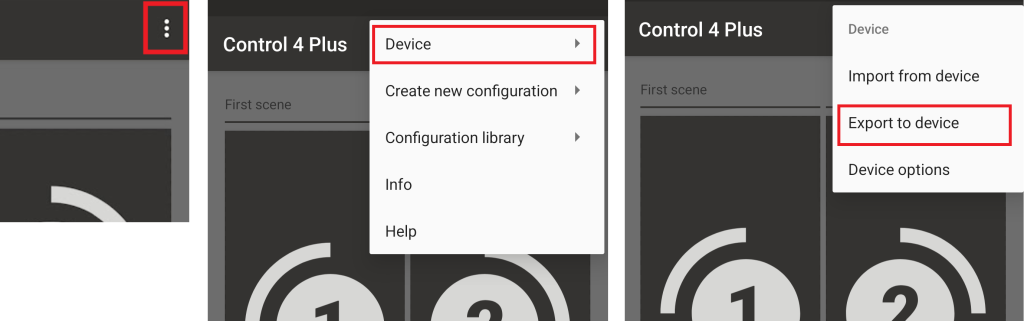
A message will appear asking you to confirm the action, in case you don’t want to overwrite the current configuration loaded on the device.
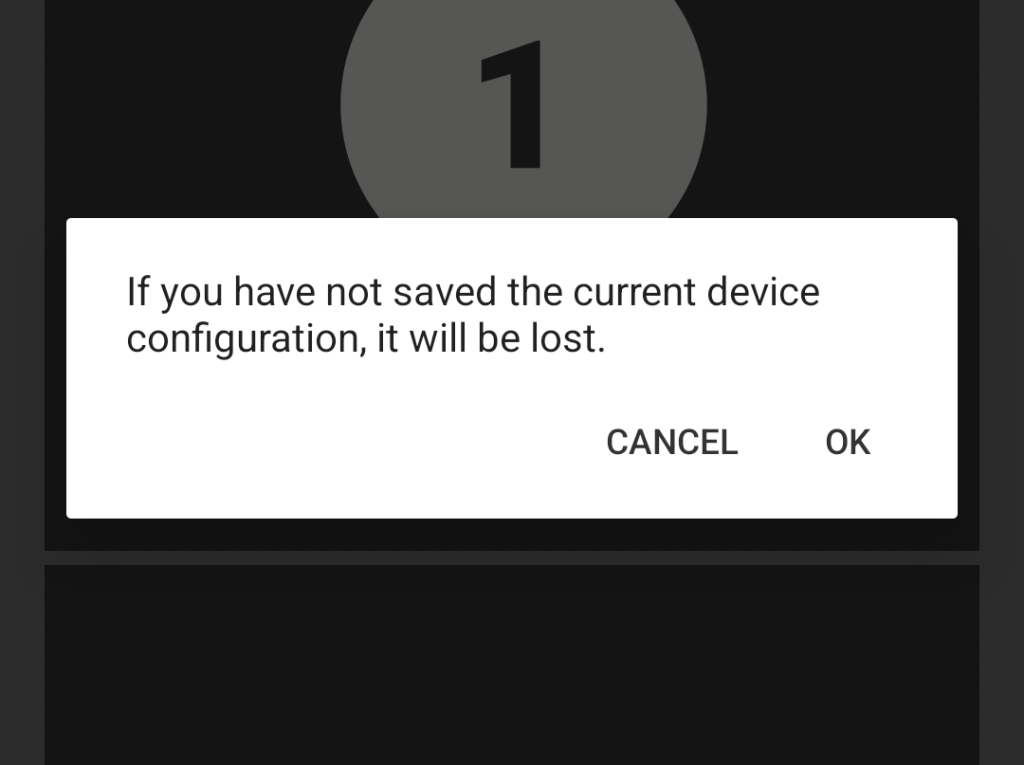
- By selecting OK you will overwrite the previous configuration and the data will be transferred to the device. Please note that the transfer may take a few minutes, especially if the remote contains IR data.
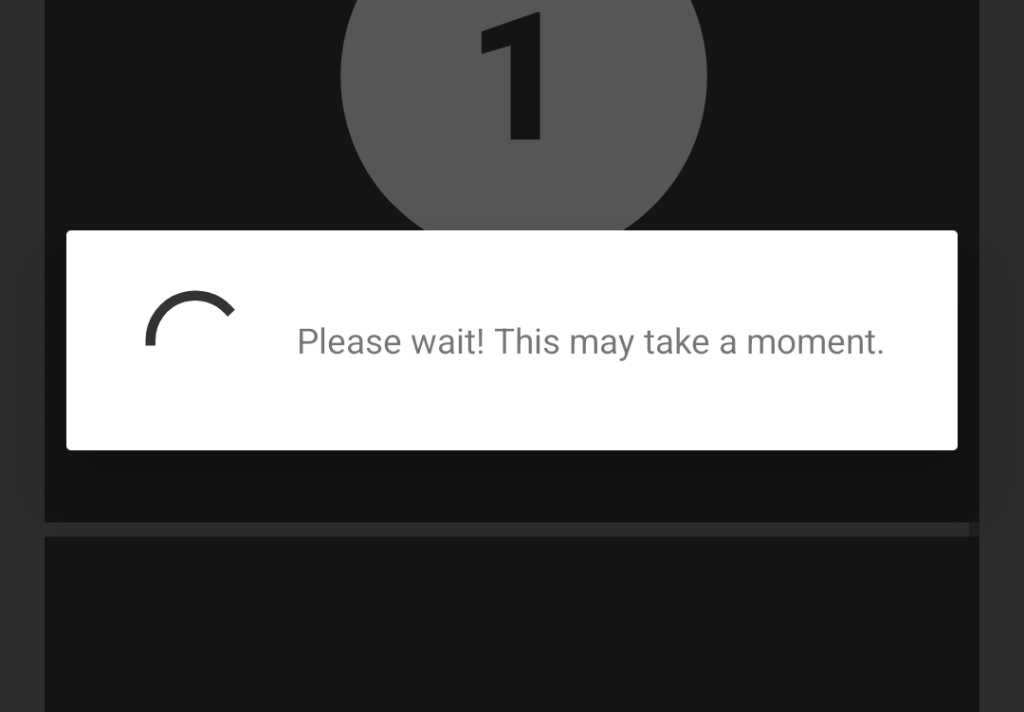
Modify device options (ignore repeat presses)
Ignore repeat presses time: This is the lockout time applied after a button press to prevent accidental or repeated taps from being registered.
The ignore repeat presses time value is part of the device configuration and is transferred both when importing data from and exporting data to the remote. To set this value on a device, you need to:
- Import the current configuration from the device into the app (see: Import a configuration from the device).
- Access the menu in the upper right-hand corner of the app and select “Device” and then “Device options”.
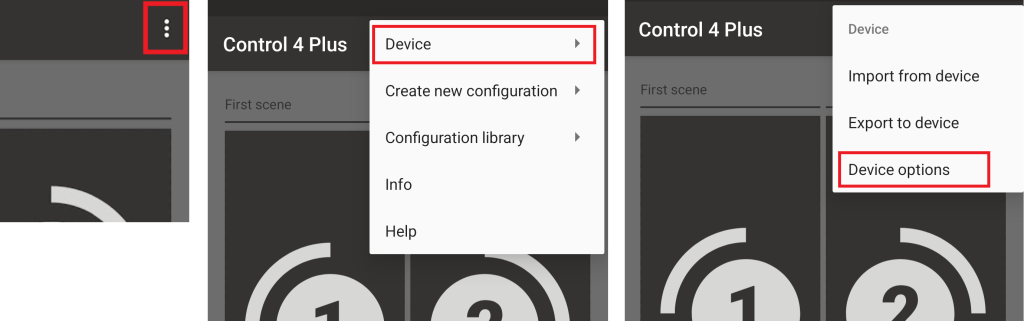
- Set the desired value.
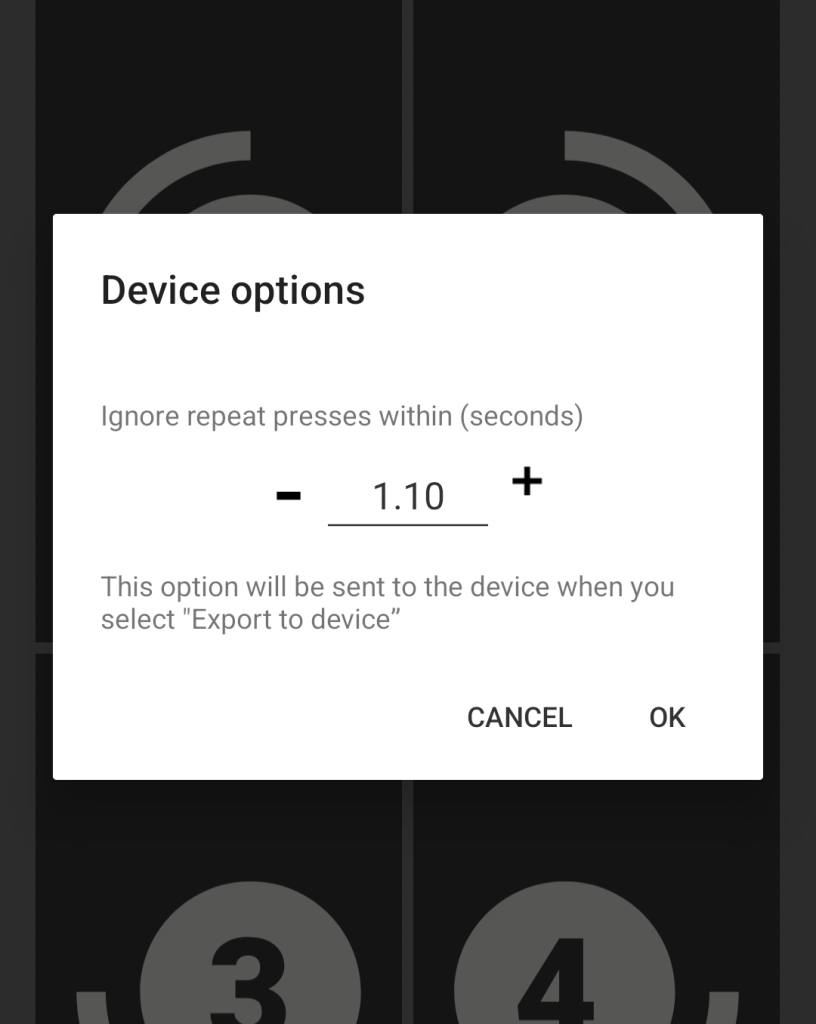
- Return to the app’s main screen and export the current configuration from the app to the device (see: Export a configuration to the device).
Create a new configuration from the app
- Access the menu in the upper right-hand corner of the app and select “Create new configuration”. Then choose the device model for which you want to create the configuration: Control 2 Plus / Control 4 Plus / Control 6 Plus.
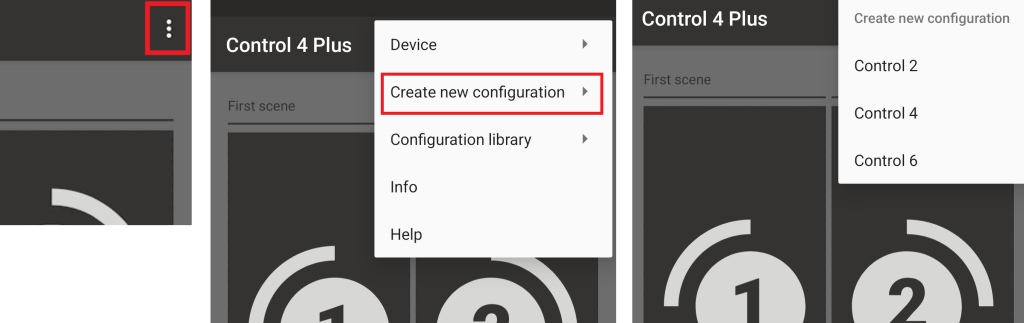
- A message will appear asking you to confirm the action, in case you don’t want to overwrite the current configuration loaded in the app.
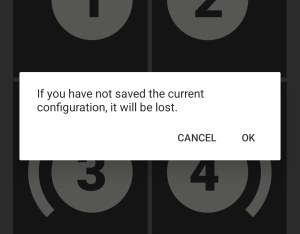
- Depending on the type of device selected, a new configuration will appear on the screen with 2, 4, or 6 buttons.
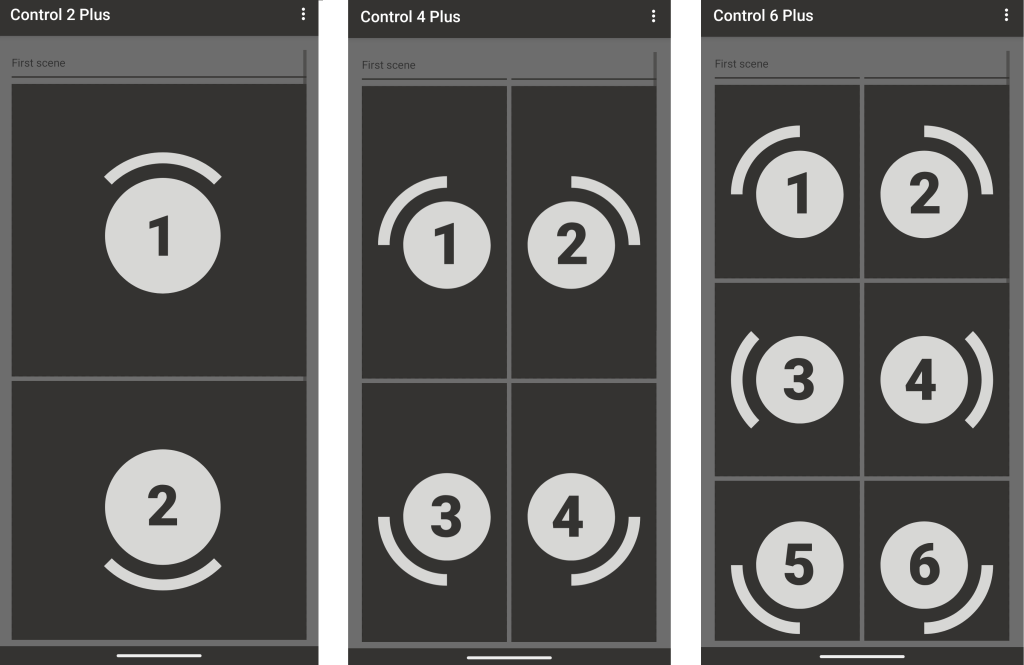
- Once the new configuration has been created, it can be edited to add actions to the buttons (see: Modify key functions (actions)), and later transfer to the device (see: Export a configuration to the device), or save it in the configuration library for later use (see: Configuration library).
Configuration library
The Configuration library allows you to store different configurations to later export them to a remote or modify them.
TO SAVE YOUR CURRENT CONFIGURATION TO THE LIBRARY:
- Access the menu in the upper right-hand corner of the app and select “Configuration library” and then “Save configuration”.
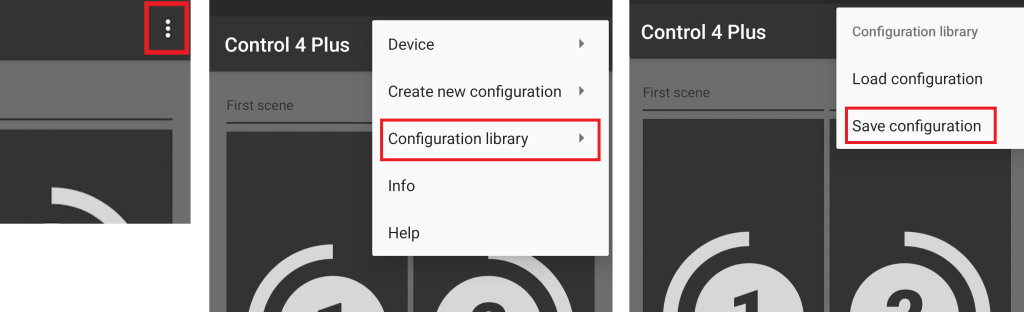
- Add a name to later identify the configuration.
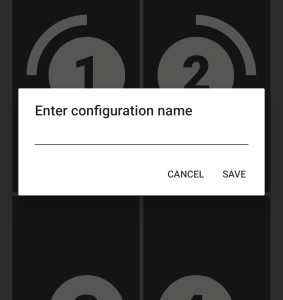
TO LOAD A CONFIGURATION FROM THE LIBRARY:
- Access the menu in the upper right-hand corner of the app and select “Configuration library” and then “Load configuration”.
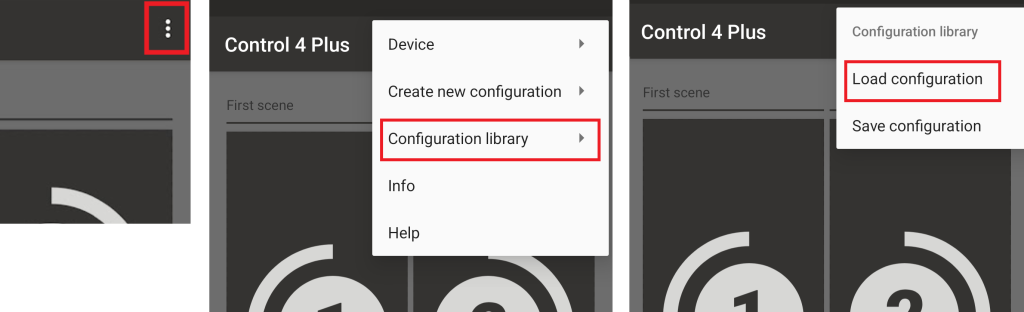
- You can choose from a previously saved configuration, or delete it by pressing the trash icon.
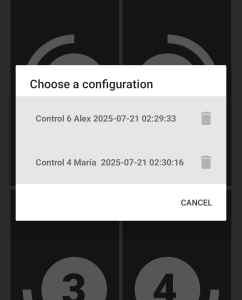
- If you select a configuration, a message will appear asking you to confirm the action, in case you don’t want to overwrite the current configuration loaded in the app. By selecting OK you will overwrite the previous configuration.
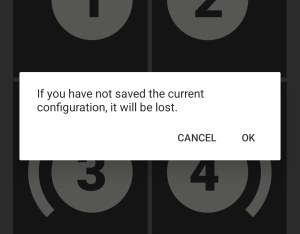
Customer service
Qinera
c/ Pacífic 51
08027 Barcelona, España
Tel: +34 93 285 04 37
Fax: +34 93 553 56 34
e-Mail: hello@qinera.com
web: http://www.qinera.com