- Products
- >
- Environmental Control
- >
- Enabler Alarm
Safety warning
To ensure the safe operation of the device it is recommended to read this user manual completely before starting to use the device.
Technical specifications
- Power supply: 230~ / 50Hz
- Maximum power supply: 250V~
- RF working frequency: 433 MHz
- Dimensions: 105x59x50 mm
- Socket for 3.5-mm mono female jack switch
Description
The BJ Enabler Alarm allows activating an emergency alert. To activate the alarm you can use a switch or a BJ System controller. This device uses radio frequency signals.
It is possible to choose from 4 different signal tones and plug an appliance into the socket. The appliance does not depend on the Enabler’s status.
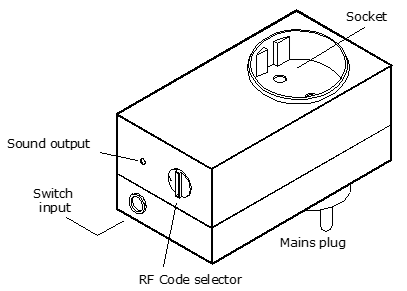
Fig. 1. Enabler Alarm.
How to use
A) Using BJ System remote controllers
To activate remotely the alarm using the BJ System controllers follow these steps:
- Select a position on the Enabler’s “RF code selector” (Figure 1). The code assigned to the Enabler is given by Table 1. A different melody is assigned to each selector position.
- Connect the enabler to the mains, taking into account the device’s technical characteristics.
- Program on the controller the RF code assigned in step 1 (check the controller’s User Guide to carry out this operation).
- Press the button on the controller to activate the alarm. Once it is activated, the beep will sound for a few seconds.
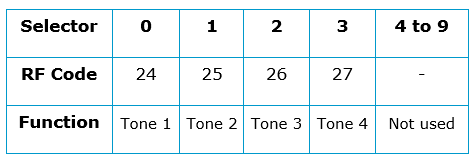
Table 1.
IMPORTANT: whenever the position of the “RF code selector” is modified to assign a different code to the Enabler, it must be unplug from the mains socket for at least 5 seconds. The new code will be recorded when the Enabler is plug again.
Activating various enablers at the same time: It is possible to activate various Enablers located in different places at the same time by adjusting the “RF code selector” to the same position in all of them.
Activating different enablers: It is possible to activated different Enablers by pressing a different button on the BJ System controller. You just need to adjust a different position on the “RF code selector” in each Enabler.
B) Using a switch
Cuando necesite controlar el receptor de forma local, lo puede hacer a través de un conmutador.
What is a switch?
A switch is a device equivalent to a pushbutton that is used to carry out an action on an electrical circuit, in this case, an Enabler.
You can use different types of switch to activate the functions of the Enabler in different ways: pressing, suck and puff, small movements, etc., depending on the type of switch you use.
In this case, you can control the Enabler by connecting any switch to the Enabler’s “Switch input” (see figure 1). Every time you press the switch, the Enabler will activate the alarm.
There is a wide range of switches and controllers to control this Enabler. Check out our catalogue.
Maintenance
The Enabler can be cleaned using a damp soft cloth. Always carry out this operation with the Enabler disconnected.
In the event of a fault in the Enabler, do not handle it and contact your distributor.
Recycling
Waste electrical products should not be disposed of with household waste!
Dispose of the waste product via a collection point for electronic scrap or via your specialist dealer.
Put the packaging material into the recycling bins for cardboard, paper and plastics.
Warranty
Within the statutory warranty period we undertake to rectify free of charge by repair or replacement any product defects arising from material or production faults.
Any unauthorized tampering with, or modifications to the product will annul this warranty.
Product conformity
This product complies with the European directives 2004/108/EC and 2006/95/CEE. The declaration of conformity can be consulted at the company’s web page.
The Declaration of Conformity can be downloaded at BJ-214 Conformity.pdf
Customer service
If, despite of correct handling, faults or malfunctions occur or if the product was damaged, please contact us at the address below:
Qinera
c/ Pacífic 51
08027 Barcelona, Spain
Phone: +34 93 285 04 37
Fax: +34 93 553 56 34
e-Mail: info@qinera.com
web: http://www.qinera.com


