- Products
- >
- Environmental Control
- >
- Control 2 Plus
Safety warning
To ensure the safe operation of the device, it is recommended to read this user manual completely before starting to use it.
Usage and Care Guidelines
- Keep the device dry, as moisture and liquids can damage the electronic parts or circuits, and this damage may void the warranty.
- Do not use or store the device in dusty or dirty places, as dust can cause incorrect operation.
- Do not allow the product to fall or subject it to impacts, as it could be damaged.
- Use the device in temperatures between $0^{\circ}C$ and $50^{\circ}C$.
- Do not expose the device to direct sunlight for long periods (for example, on a car dashboard).
- Avoid contact of the device with metallic products or those that may scratch its surface.
- Press the keys gently, avoiding the use of sharp objects that could damage the keypad.
- Do not disassemble, modify, or repair the device. Any change or modification may void the manufacturer’s warranty.
- For cleaning, use a soft towel or cloth and do not use chemical substances, detergents, or solvents.
- Allow only qualified personnel to perform maintenance on your device.
- The device is not a toy. Do not allow children to play with it, as they can hurt themselves or damage the device.
Environment and Radio Frequency
- Potentially Explosive Environments: Do not use the device when in an area with a potentially explosive atmosphere and respect the indications.
- The remote uses the 433MHz frequency band; keep receivers away from other sources that use the same band.
Medical Devices and Interference
- Radio transmission equipment (such as this remote) may interfere with the operation of medical devices that are not adequately protected.
- Consult a doctor or the manufacturer of the medical device (such as pacemakers or cardioverter defibrillators) to determine if they are properly protected against external radio frequency signals.
- It is recommended to maintain a minimum separation of 15.3 centimeters (6 inches) between the wireless device and an implanted medical device.
People with such devices should not carry the wireless remote control in a pocket that is at chest height.
Technical Specifications
- Controllable elements: 2 elements
- Charging Connector: USB Type C 2.0
- Charging Voltage: 5V
- Minimum Charger Current: 1A
- Battery: Ion Polymer 3.7V – 400mAh$
- RF Working Frequency: 433MHz (ICM)
- RF Signal Range: 25m (open field)
- Infrared Working Frequencies: 38KHz and 56kHz
- Infrared Signal Range: 10m (direct visibility in enclosed spaces)
- Dimensions: 82 x 50 x 16.5mm
- Battery Autonomy: Depends on device use. 4 months in standby mode.
Device description
Introduction
This remote control allows you to easily control different devices in your environment. Once programmed, you can activate each of its functions by directly pressing its keys.
What devices can be controlled with this remote?
The Control 2 Plus can control 2 elements in your environment. This includes:
- All Qinera Enabler receivers. These control common household elements like lights, blinds, alarms, doors, furniture, beds, etc.. For these, the remote uses Radio Frequency (RF) signals, so the receiver can be activated without direct visibility.
- All household devices that work with a remote control, such as stereos, televisions, DVD players, etc.. For equipment using Infrared (IR), there must be direct visibility between the remote and the receiver, just like with the original remote.
- Additionally, this remote is compatible with GewaLink and KNX systems.
What parts make up the remote?
The device is composed of:
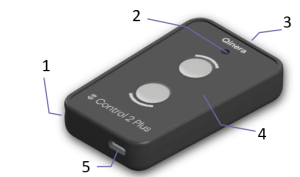
- Hook for hanging.
- Battery LED.
- Infrared Viewer.
- Ergonomic Keypad.
- Input for battery charging and programming (USB Type C 2.0).
Basic Operation
For the remote to be operative, the desired functions must be programmed onto different keys (buttons).
To start using the remote, follow these steps:
- Check that the battery is charged (the battery needs charging when the LED blinks red).
- Program the key you want to use, following the programming instructions.
- Prepare the device you want to control according to the equipment’s own instructions.
- Activate the programmed key by directly pressing the key.
Programming from the App
The remote can be programmed from an application called Control Configurator.
The app is available for Android phones on Google Play.
Once installed, connect the remote to the mobile phone using the supplied cable.
App link:
The app’s user manual is available at:
Programming from the Remote
The functions of each key for remote programming are:
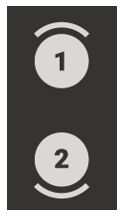
1: Enter value
2: Record code.
To program a button on the remote, follow these steps:
A. Select the programming mode:
Step 1.
Press and hold the button you want to program (the battery LED will light up red).
Step 2.
Without releasing it, press and release the programming button on the back of the remote, using a fine-tipped object. The LED will change from red to green.
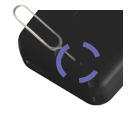
Step 3.
Release the button from step 1. The LED will change to orange, indicating the remote is ready to enter the code.
B. Enter the code to program:
Step 4:
Enter the digits of the code to be programmed one by one, according to the programming template, following these steps:
Enter the first digit:
Press button 1 as many times as the number of the first digit of the code you wish to program.
Press button 2 to validate digit 1.
Enter the second digit:
Press button 1 as many times as the number of the second digit of the code you wish to program.
Press button 2 to validate digit 2.
Enter the third digit:
Press button 1 as many times as the number of the third digit of the code you wish to program.
Press button 2 to validate digit 3.
For example, if you want to program code 160:
Enter the first digit: 1
Press button (1) 1 time
Press button (2) to validate the digit
Enter the second digit: 6
Press button (1) 6 times
Press button (2) to validate the digit
Enter the third digit: 0
Press button (1) 0 times (do not press)
Press button (2) to validate the digit
Each time a button is pressed, the battery LED will change from orange to green.
After validating the last digit, the LED will flash green several times and then turn off.
Programming Qinera/Enabler Receivers
NOTE: First read the “Basic Programming from the Remote” section.
- The RF code that controls the Qinera (Enabler) receiver must be assigned to the key.
- The RF code must always be a three-digit number.
- If the code on the receiver is only 2 digits, you must add a 0 in front (e.g., code 28 becomes 028).
- Follow the programming steps from the remote.
Programming for Infrared (IR) Functions (copying other remotes)
NOTA: Lea previamente el apartado de “Programación básica desde el mando” antes de seguir con este apartado.
Si desea copiar un botón de un mando a distancia existente (p.ej., de una TV), debe seguir los pasos generarles de programación teniendo en cuenta que el código para copiar otro mando es el 000.
- Press and hold the button you want to program (the battery LED will light up red).
- Without releasing it, press and release the programming button on the back of the remote, using a fine-tipped object. The LED will change from red to green.
- Release the button from step 1. The LED will change to orange, indicating the remote is ready to enter the code.
- The code for copying other remotes is 000.
First digit: 0
Press button 1 0 times (do not press)
Press button 2 to validate digit 1.
Second digit: 0
Press button 1 0 times (do not press)
Press button 2 to validate digit 2.
Third digit: 0
Press button 1 0 times (do not press)
Press button 2 to validate digit 3.
For this reason, in this case, button 2 must be pressed 3 times consecutively.
5. Bring the remote to be copied closer, orient it towards the Infrared Viewer, and press the button you want to copy
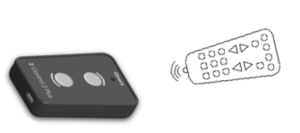
The LED will turn off when the code has been recorded.
NOTE: It’s not necessary to hold down the remote to be copied, a normal press is sufficient.
IMPORTANT NOTE: During IR programming, ensure no surrounding elements are generating an infrared signal (laptops, phones, certain lighting) as this could cause interference.
Programming GewaLink System Functions:
NOTE: First read the “Basic Programming from the Remote” section before continuing with this section.
The device is compatible with the infrared signals of the GewaLink systems. To program a function from a Gewa remote onto a Control remote button, the following steps must be performed:
- Program code 600 onto a button of the remote (the LED will light up red).
- Enter the three digits (from 0 to 127) of the GewaLink code or channel to generate (consult the GewaLink system code table), as indicated in the programming section.
That is:
- Press and hold the button you want to program (the battery LED will light up red).
- Without releasing it, press and release the programming button on the back of the remote, using a fine-tipped object. The LED will change from red to green.
- Release the button from step 1. The LED will change to orange, indicating that the remote is ready to enter the code.
Enter code 600 to indicate that a Gewa code is about to be entered:
Press button 1 6 times.
Press button 2 to validate.
Press button 1 0 times (do not press).
Press button 2 to validate.
Press button 1 0 times (do not press).
Press button 2 to validate.
5. Enter the Gewalink code or channel to be recorded using the same methodology (consult the Gewalink system code table).
Once finished, the LED will blink green several times and then turn off.
Programming KNX Infrared Functions
NOTE: First read the “Basic Programming from the Remote” section before continuing with this section.
The device is compatible with the infrared signals of the KNX systems (Siemens IR Handheld Remote S425/72). To program a function from a KNX remote onto a Control 246 remote button, follow these steps:
Previously: Review the configuration of the switches and channels on your KNX remote. Based on this configuration, consult the following table for the code you must program on your Control 246 remote.
KNX Codes Table (Siemens IR Handheld Remote S425/72) for Control 246:
Siemens IR 455 kHz (KNX) Signals – BJ-246
Consult the following interpretation guide to find the value to program in the table:
Interpretation of the KNX Code Table_EN
Program the code obtained on the remote:
- Program code 610 onto a button of the remote (the LED will light up red).
- Enter the three digits (from 0 to 127) of the KNX code to generate, consulted in the table above.
That is:
- Press and hold the button you want to program (the battery LED will light up red).
- Without releasing it, press and release the programming button on the back of the remote, using a fine-tipped object. The LED will change from red to green.
- Release the button from step 1. The LED will change to orange, indicating that the remote is ready to enter the code.
Enter code 610 to indicate that a KNX code is about to be entered:
Press button 1 6 times.
Press button 2 to validate.
Press button 1 1 time.
Press button 2 to validate.
Press button 1 0 times (do not press).
Press button 2 to validate.
5. Enter the code obtained from the indicated table, following the same methodology.
Once finished, the LED will blink green several times and then turn off.
Programming Sequences
The remote allows a sequence of actions to be programmed onto the same button. For example, pressing a key could turn on a light, lower the blind, and turn on the TV.
To program a sequence of actions onto a key, perform the programming from the app as indicated in the app’s help manual.
Special Codes
NOTE: First read the “Basic Programming from the Remote” section before continuing with this section.
Below are codes that allow programming special functions.
255: Cancels recorded function (clears all functions assigned to a key).
If you want to clear a programmed code on a key, program code 255 on that key to cancel the programmed function.
That is:
- Press and hold the button you want to program (the battery LED will light up red).
- Without releasing it, press and release the programming button on the back of the remote, using a fine-tipped object. The LED will change from red to green.
- Release the button from step 1. The LED will change to orange, indicating that the remote is ready to enter the code.
Enter code 255 to indicate that the button’s programming will be erased:
Press button 1 2 times.
Press button 2 to validate.
Press button 1 5 times.
Press button 2 to validate.
Press button 1 5 times.
Press button 2 to validate.
Once finished, the LED will blink green several times and then turn off.
If you overwrite any code on a key, the previous one is cleared even if code 255 was not programmed previously.
400: Maintained function of an infrared code.
If you want a key that has a function recorded from another remote control (for example, TV volume up) to repeat the programmed function continuously when held down, use code 400 instead of code 000 to record that function (see section Programming for Infrared Functions (Copying Remote Controls)).
This way, you won’t have to press the button multiple times for the same function to repeat.
That is:
- Press and hold the button you want to program (the battery LED will light up red).
- Without releasing it, press and release the programming button on the back of the remote, using a fine-tipped object. The LED will change from red to green.
- Release the button from step 1. The LED will change to orange, indicating that the remote is ready to enter the code.
- Enter the digits of the code one by one: 400.
Press button 1 4 times.
Press button 2 to validate.
Press button 1 0 times (do not press).
Press button 2 to validate.
Press button 1 0 times (do not press).
Press button 2 to validate.
5. Bring the remote to be copied closer, orient it towards the infrared viewer, and press the button you want to copy.
The LED will turn off when the remote has recorded the code of the emitting remote.
410: Double infrared function.
On some remote controls, buttons alternate different functions each time they are pressed. A possible example could be the power on/off button of some remotes. The first time it is pressed, it performs the power on function, the second time it sends a different code to turn off the device. In this case, it is possible to record both functions on the same button by following the steps indicated below:
Record the first press of the remote control by following the infrared signal recording steps using code 000 as indicated in the corresponding section.
On the same button where you recorded the previous function, record the second function (second press of the original remote) using code 410 instead of code 000. The recording procedure is the same.
That is:
Press and hold the button you wish to program (the battery LED will turn red).
Without releasing it, press and release the programming button on the back of the remote, using a thin-tipped object. The LED will change from red to green.
Release the button from step 1. The LED will change to orange, indicating the remote is ready to input the code.
Enter the digits of the code one by one: 000
Press button 1 0 times (do not press).
Press button 2 to validate.
Press button 1 0 times (do not press).
Press button 2 to validate.
Press button 1 0 times (do not press).
Press button 2 to validate.
Bring the remote you wish to copy closer, orient it towards the infrared viewer, and press the button you want to copy.
The LED will turn off when the remote has successfully saved the code from the transmitting remote.
Press and hold the same button you just programmed (the battery LED will turn red).
Without releasing it, press and release the programming button on the back of the remote, using a thin-tipped object. The LED will change from red to green.
Release the button from step 6. The LED will change to orange, indicating the remote is ready to input the code.
Enter the digits of code 410 one by one:
Press button 1 4 times.
Press button 2 to validate.
Press button 1 1 time.
Press button 2 to validate.
Press button 1 0 times (do not press).
Press button 2 to validate.
Bring the remote you wish to copy closer, orient it towards the infrared viewer, and press the button you want to copy for the second time.
The LED will turn off when the remote has successfully saved the code from the transmitting remote.
420: Recording another remote control with 56 KHz frequency.
Some remote controls use an infrared signal standard different from the most common one. If you notice that you cannot copy your remote’s signals, it is likely that your remote has a different frequency range (56KHz). In that case, to copy your remote control, follow the normal infrared signal recording procedure but use code 420 instead of code 000.
That is:
- Press and hold the button you want to program (the battery LED will light up red).
- Without releasing it, press and release the programming button on the back of the remote, using a fine-tipped object. The LED will change from red to green.
- Release the button from step 1. The LED will change to orange, indicating that the remote is ready to enter the code.
- Enter the digits of the code one by one: 420.
Press button 1 4 times.
Press button 2 to validate.
Press button 1 2 times.
Press button 2 to validate.
Press button 1 0 times (do not press).
Press button 2 to validate.
5. Bring the remote to be copied closer, orient it towards the infrared viewer, and press the button you want to copy.
The LED will turn off when the remote has recorded the code of the emitting remote.
430: Recording another remote control with 56 KHz frequency but with maintained playback (e.g., volume up/down).
This code performs the same function as code 400 but for remotes that use the 56KHz frequency.
440: Recording double function of another remote control with 56kHz frequency.
This code performs the same function as code 410 but for remotes that use the 56KHz frequency.
999: Factory reset of the remote.
By programming this code onto any button of the remote, all programmed functions on all keys and in both scenes of the remote are cleared. This restores the configuration to factory values.
Remote Configuration
Programming the Anti-Bounce Time:
NOTE: First read the “Basic Programming from the Remote” section before continuing with this section.
The remote allows setting a waiting time between presses to avoid involuntary repeated presses.
To program the anti-bounce time, follow these steps:
- Program code 500 onto a button of the remote (the LED will light up red).
- Enter the 3 digits of the time (between 0 and 2.50 seconds): seconds, tenths, and hundredths, following the same programming procedure.
That is:
- Press and hold any button of the remote (the battery LED will light up red).
- Without releasing it, press and release the programming button on the back of the remote, using a fine-tipped object. The LED will change from red to green.
- Release the button from step 1. The LED will change to orange, indicating that the remote is ready to enter the code.
- Enter code 500 to indicate that the anti-bounce time value is going to be entered.
Press button 1 5 times.
Press button 2 to validate.
Press button 1 0 times (do not press).
Press button 2 to validate.
Press button 1 0 times (do not press).
Press button 2 to validate.
5. Enter the digits for the anti-bounce time. For example, if you wish to program a time of 2.10 seconds:
Press button 1 2 times.
Press button 2 to validate.
Press button 1 1 time.
Press button 2 to validate.
Press button 1 0 times (do not press).
Press button 2 to validate.
Once finished, the LED will blink green several times and then turn off.
Battery Use, Care, and Safety
The installed battery is Ion Polymer.
- The battery needs to be charged when the remote’s LED blinks red.
- To charge the remote, connect the charging cable to any USB input of a computer or a USB charger ($5V/1A$). The charging connector is USB C.
- While charging, the LED will be lit red. When charging is finished, it will light up green.
- It is advisable that the battery not be completely discharged for long periods of time; it is convenient to recharge it when it runs low.
- Avoid leaving the remote near heat sources (radiators, electric blankets, etc.). Never leave the remote inside closed vehicles, as the internal temperature may cause the battery to explode.
- Charge the battery exclusively with a charger of the characteristics indicated in the technical specifications.
- Ion Polymer batteries can be charged before they are completely discharged, as they do not suffer from the charge memory effect.
Maintenance and Cleaning
When cleaning the device, follow these indications:
- Cleaning Tools: Use a soft towel or cloth to clean the device or the charger.
- Prohibited Products: Do not use chemical substances, detergents, or solvents.
Troubleshooting
If the Control 2 Plus does not function as expected, review the following points before contacting technical service:
The remote does not respond or the LED blinks red.
Battery problem. The battery needs charging when the remote’s LED blinks red. Connect the USB Type C cable to charge. A full charge can take between 3 and 4 hours.
The battery LED is lit red and the remote is connected.
The remote is charging. The LED will change to green when charging is finished.
Battery life is very short.
The battery may have been totally discharged. Ensure you perform a full charge until the battery LED lights up green. It is VERY important that the battery is not totally discharged. Leaving it totally discharged can lead to irreversible malfunction. If the battery life is still short, replacement is necessary. Contact your distributor to arrange the change.
A recorded infrared (IR) function does not work or only works sometimes.
- Recording interference: Ensure there are no other infrared devices turned on (such as certain laptop computers, mobile phones, or fluorescent lights) that may interfere with the recording process.
- Variable Signal: The IR signal of the consumer device may vary (for example, in “power on/off” functions). Try using the double infrared function (see special codes section).
- Compatibility: Try using 56kHz signal recording as indicated in the special codes section.
If memorization has not been correct after 5 attempts, it is possible that both remotes are not compatible. Contact your distributor.
I try to copy a Siemens IR remote and it does not work.
Siemens infrared remotes operate at 458 KHz. BJ/Qinera environment control remotes operate with frequencies between 38 and 56 KHz, therefore, the codes of Siemens remotes cannot be copied directly in principle. However, the Control 6 Plus is KNX compatible, so you must use the special KNX signal programming (Code 610).
The recorded action (e.g., volume up) only executes once, even if I keep the button pressed.
You recorded the IR signal using Code 000. For maintained actions, program the IR signal using Code 400. This will make the recorded code repeat while the key is pressed.
I need to exit programming mode.
If programming locks up or needs to be canceled at any point in the process, press Programming button on the back side of the remote.
Presses repeat involuntarily.
You can configure a longer anti-bounce time using code 500 on a button of the remote. Consult the Remote Configuration section.
Frequently Asked Questions
What types of devices can I control with the remote?
The remote can control two main categories of devices:
- RF (Radio Frequency) Receivers: Household elements compatible with the BJ/Qinera System, such as lights, blinds, doors, or beds. Radio frequency allows controlling these elements without the need for direct visibility.
- IR (Infrared) Devices: Consumer equipment that already works with a remote control (such as televisions, DVD players, or stereos). For these, there must be direct visibility between the remote and the device.
Do I have to point the device to control it?
You only need direct visibility if you are controlling equipment using infrared (IR) (e.g., a television). If you are controlling a receiver of the BJ/Qinera System using radio frequency (RF), pointing is not necessary.
What is the remote’s coverage?
The range for infrared signals depends on the environment and lighting. Under normal conditions, the range can be up to 10m provided there is direct visibility between the remote and the receiver.
For radio frequency signals, the range can be up to 25 meters in open field. This coverage will depend on the layout and construction materials.
What systems is this remote compatible with?
- With Qinera receivers.
- With common infrared signals of 38 and 56kHz.
- With KNX system remotes.
- With GewaLink system remotes.
Can it be used with Siemens infrared remotes?
Siemens infrared remotes operate at 458 KHz. BJ/Qinera environment control remotes operate with frequencies of 38 and 56 KHz, therefore, the codes of Siemens remotes cannot be copied in principle. However, the Control 2 Plus allows the generation of special KNX signals (code 610).
What is the battery life?
The duration of the battery depends on the use of the remote. In standby conditions, it can last up to 4 months. Depending on use, it can last several weeks without needing to charge the remote.
Recycling
Proper Disposal of this Product
To protect the environment and facilitate material recycling, the device must not be discarded with normal household waste. Hand in the device at a “Punto Limpio” (Recycling Point or equivalent in your locality) or at an electronic waste collection center managed by your municipality. Consult your distributor to see if they have a collection and recycling system for electronic products.
Do not attempt to dismantle the apparatus yourself. Hand in the complete product for its correct management.
Proper Disposal of Batteries in this Product
This product contains batteries. Do not disassemble, cut, open, crush, bend, puncture, or shred the battery components. If leakage is observed, prevent the liquid from coming into contact with the eyes or skin.
Proper disposal helps save natural resources and ensures that any potentially dangerous substance is treated safely.
Warranty
As the manufacturer, we are committed to the legal warranty established by European legislation.
During the legal warranty period, we are committed to free rectification of any defect through repair or replacement of the product, if the defect is due to defective materials or manufacturing failures.
The warranty covers:
- Manufacturing and Material Defects: We cover any failure in the device resulting from defects in the materials or manufacturing, provided it is within the legal warranty period.
- Free Repair or Replacement: The solution for covered defects will be carried out free of charge, through the repair of the product or its replacement.
The manufacturer’s warranty may be voided if the device is damaged due to the following causes or if it is manipulated incorrectly:
- Damage from Liquids or Moisture: Damage caused by water, moisture, or liquids to the device or its electronic circuits may void the manufacturer’s warranty.
- Unauthorized Manipulation, Modification, or Repair: Do not disassemble, modify, or repair the device. Any change or modification made may void the manufacturer’s warranty.
- Impacts and Falls: Do not allow the product to fall or subject it to impacts.
- Improper Use or Storage:
- Using or storing the device in dusty or dirty places.
- Exposing the device to extreme temperatures (cold or heat), using it outside the range of $0^{\circ}C$ to $50^{\circ}C$, or leaving it near heat sources (radiators, heaters) or inside closed vehicles.
- Incorrect Battery Use and Charging: Using incompatible chargers.
Declaration of Conformity
This product complies with the requirements indicated in the European Directives 2017/30/UE y 2014/53/UE.
Please consult your distributor regarding the Declaration of Conformity.
Support
If the product is not functioning properly, contact:
Qinera
Calle Pacífic 51, local
08027 Barcelona, Spain
Tel: +34 93 285 04 37
Fax: +34 93 553 56 34
e-Mail: hello@qinera.com
Technical support: support@qinera.com
web: www.qinera.com


