- Products
- >
- Panels
- >
- Interactive panel
Safety warning
- It highly recommended to read the entire manual before start using this device.
- The product should be always used under adult supervision.
- Never use abrasive products on the fabric (ammonia, acetone, bleach, etc).
- In case the furniture is in contact with liquids, dry the surfaces immediately to avoid wetting the foam. The seams are not waterproof
- Install the cables in a way that they cannot be pulled or crushed.
- Do not cover the ventilation grilles to ventilate the heat generated in the unit can dissipate easily.
- The device cannot be used outdoors or in humid environments.
- Do not handle the device with wet hands.
- Disconnect the device from the electrical power in case:
1. appreciate any damage to the product or cables.
2. due to a hit the product has suffered some damage.
3. is not working properly. In this case the panel must be repaired. - Do not open the case of the computer, even in case of not working, contact BJLive support department.
Technical specifications
Screen:
- Screen size: 42 “diagonal
- Aspect ratio: 16: 9
- Screen resolution: 1,920 × 1080 @ 60Hz
- Viewing angle: horizontal ± 89º to 178º / vertical ± 89º to 178º
- Brightness: 500 nits
- Contrast: 4000: 1
- Speakers: 4 × 5W stereo
- Power: 240Vac at 50 / 60Hz
- Dimensions: 1007 mm × 596 mm × 60 mm (without soft protection and wall mount).
- Weight: 20.78 Kg
- Optimal working temperature: 0º to 35º
PC:
Processor: Intel® N2930 Quad Core at 1.83Ghz / 2.16Ghz turbo mode
Chipset: Intel® Bay Trail-M
Graphic Chipset: Intel® HD Graphics
Memory: 4 Gb expandable up to 8 Gb (2 x DDR III SO-DIMM slot)
Chassis: Aluminum finished in black, “fanless” without fans and “seamless” without holes
Power: External power supply included 19V / 12V, 40 Watt
Connectivity Front panel:
- Slot for SD card
- 2 x USB 2.0 ports
- ESATA interface
- RS232 serial port
Connectivity Rear panel:
- 2 x HDMI output
- 2 x GbE LAN input (10/100/1000 Mbps)
- 1 microphone input
- 1 audio output
- 1 Kensington security anchor
Storage: Solid state 64-bit mSATA SSD hard disk
Internal slots for optional WiFi or WiFi / Bluetooth cards, external antenna hole on the rear panel of the Mini PC
Internal slot for SIM module 3G / 4G
Dimensions: 166 x 158 x 25 mm. Volume of 0.6l
Anchorage system: Side brackets included
Operating system: Windows 10
Fabrics:
- Cable length: 15 meters
- Cable connector: Speakon Male
- Antimicrobial protection
- Antibacterial protection
- Antifungal protection
- Abrasion high resistance
- Resistance to perspiration and human saliva,
- Resistance to urine,
- Resistance to blood,
- Total weight: 620 gr / m2
- Thickness: from 0.5 mm to 1 mm
- Meets REACH regulations
- Flame retardant material classification m2
- It complies with the EN71-3 toy safety standard
- Measures: 40 × 40
Foams:
Technical qualities of the foams we use in our products: both polyurethane and polyethylene foams are standardized foams and comply with the most demanding European regulatory standards, both technically and environmentally.
Description
This large-format touch panel (42 “) includes a dedicated computer with an incredible package of sensory and interaction software. The system offers applications for voice interaction (includes a microphone), touch screen or external switches. Through the different ones it is possible to work the cause-effect relationship, the vocalization, the mobility, the game, the sweep, the memory, etc.
In addition to the included activities package, it is possible to integrate any compatible Windows application. Padded system and wall mounting system are also included.
The touch and voice panel is compatible with the SHX system.
Components
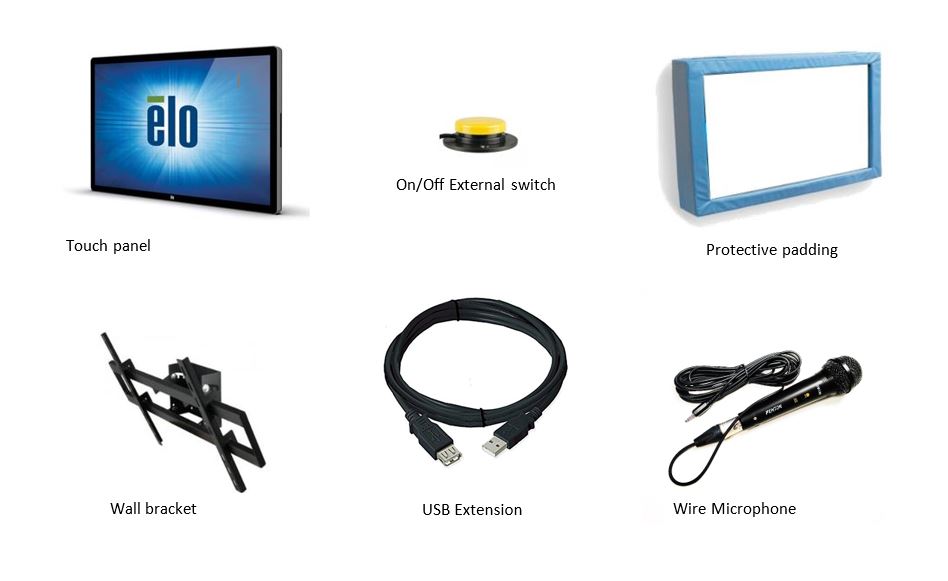
Software Included:
- BJ Remote Asistance (Team Viewer)
- Whitecap
- VU meter
- Senswitcher
Dedicated PC:

Pre-Installation
For the installation of the SHX Panel the following parts are required:
- 230V power socket available
Installation
PART 1. Electric connection
To assemble the interactive panel, follow the next steps:
- Connect the power cable to the wall socket.

- Connect the microphone to the jack female connector labeled with a microphone icon.


- Connect the USB extension cable to the USB connector. This provides easier accesss to the USB port of the computer.

- Connect the external switch to the female jack connector labeled with On/Off tags.


PART 2. Wall bracket
Materials needed for assembly:
For the assembly of this device the following items are needed (not included in the product):
- 4 or 8 dowels (minimum 8mm) (make sure you use the appropriate dowels on the mounting surface)
- 4/8 screws.
Assembly:
STEP 1: Fix the fixing base of the support on the wall:
In order to perform a correct instalation of the unit check the following points:
- Make sure the wall where the monitor is going to be installed can support up to 4 times the total weight of the equipment.
- It is always the responsibility of the installer to ensure the fixation of the fixing plate, making sure is sufficiently resistant to the weight of the monitor.
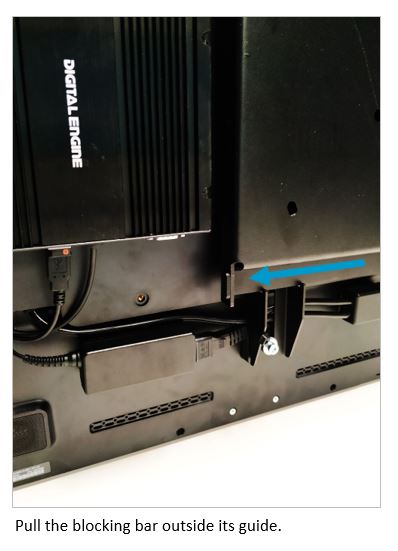
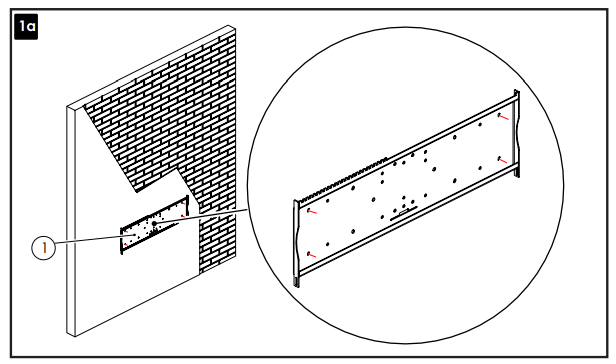
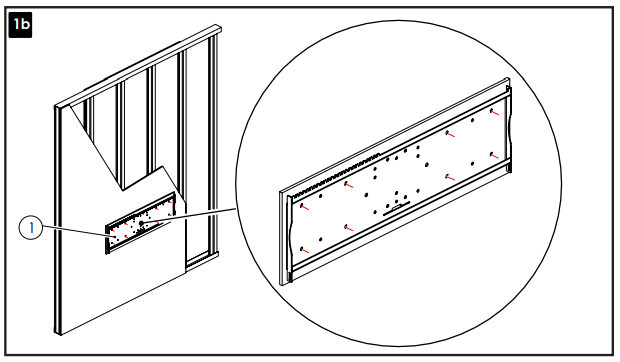
STEP 2: Fix the panel on the fixing base of the wall bracket.
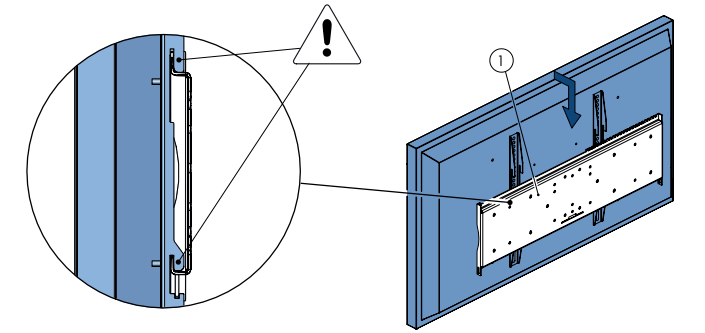
STEP 3: Put the blocking bar.
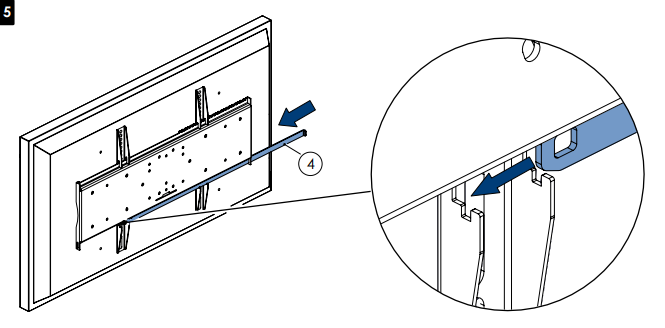
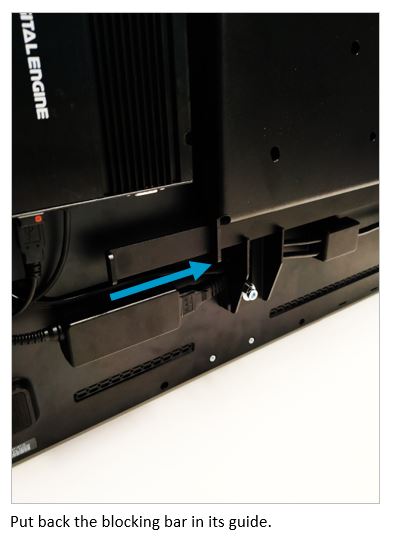
STEP 4: Placing the padding
Place the padding on the monitor frame by removing the protections of the double-sided tape. Once the frame is placed, fix the activation button in an accessible and comfortable place to turn on the monitor.
Startup
IMPORTANT: It’s recommended to check the manual of the attached monitor to know its operation and configuration.
For the basic use of the panel the follow the next steps:
- Turn on the panel with the attached push button, this will start the computer and the touch panel
- Once the compuer is On you can turn off only the screen by pressing the power button again. This won’t power Off the computer.
- To stop turn Off the computer, you need to do through Windows power menu.
Maintenance
Cleaning the protection padding:
- Wash with water and mild soap
- Rinse with clean water.
- Dry with soft cloth.
PC Maintenance
- Make sure all Windows updates are installed in the computer.
- Power Off when long periods of non use are programmed.
- Do not open the case of the computer to clean the unit.
- clean up just exterior dust.
Maintenance of the Touch Panel
- Unplug the AC power cord before cleaning.
- To clean the screen, use a cloth lightly moistened with a mild detergent.
- It is important that your unit remains dry. Do not allow any liquids to enter in the unit. If liquid enters, contact a qualified service technician before switching it on again.
- Do not wipe the screen with a cloth or sponge that may scratch the surface.
When cleaning the touch screen, use a window or glass cleaner applied on a clean cloth or sponge. Never apply the cleaner directly on the touch screen. Do not use alcohol (methyl, ethyl or isopropyl).
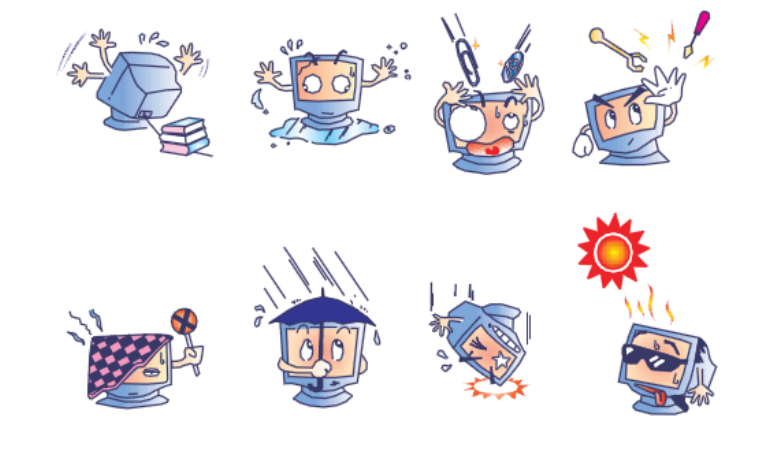
Troubleshooting
The Interactive Panel doesn’t turn on:
- Check if the AC power cord is connected correctly.
Why does the monitor display the message “Out Of Range”?
Adjust the resolution and frequency mode of the computer to be within the specified allowable frequency ranges: Horizontal synchronization frequency (31.5 – 73 KHz), Vertical synchronization frequency (47 – 63 Hz)
The touchpad doesn’t work.
Check if the USB cable is connected in both ends.
“No signal” message appears on the screen.
Check if the HDMI cable is connected to the computer and the screen.
The touch screen doesn’t work correctly:
In case the touch function does not work properly, you must download the installation files of the touch panel.
Download the files from the ELO page:
https://www.elotouch.com/support/downloads#/On the web page, select the correct driver according to the device model and operating system on your computer.
Install the downloaded files following the instructions of the setup program.Once installed, run the ELO configuration program and perform a calibration of the screen, after that, restart the PC.
Recycling
Electrical products should not be disposed of with household waste.
- Dispose of the product at an electronic waste collection point or your specialist distributor.
- Place the packaging material in the cardboard, paper and plastic recycling bins.
- To avoid possible damage to the environment or human health that represents the elimination of this kind of waste, separate these products from other types of waste and reciprocally correct. In this way, the sustainable reuse of material resources will be promoted.
Warranty
Within the legal warranty period we agree to rectify for free by repairing or replacing defects in the product derived from defective materials or manufacturing defects.
Any unauthorised alteration or modifications to the product will void this warranty.
Product conformity
This product complies with the requirements indicated in the European Directive 2004/108 / EC.
Customer service
If you find any damage or any material is missing please contact our technical service for assistance.
Qinera
c/ Pacífic 51
08027 Barcelona, Spain
Phone: +34 93 285 04 37
Fax: +34 93 553 56 34
e-Mail: info@qinera.com
web: http://www.qinera.com
Any damage or breakage caused during transport must be notified within three days of receipt.


