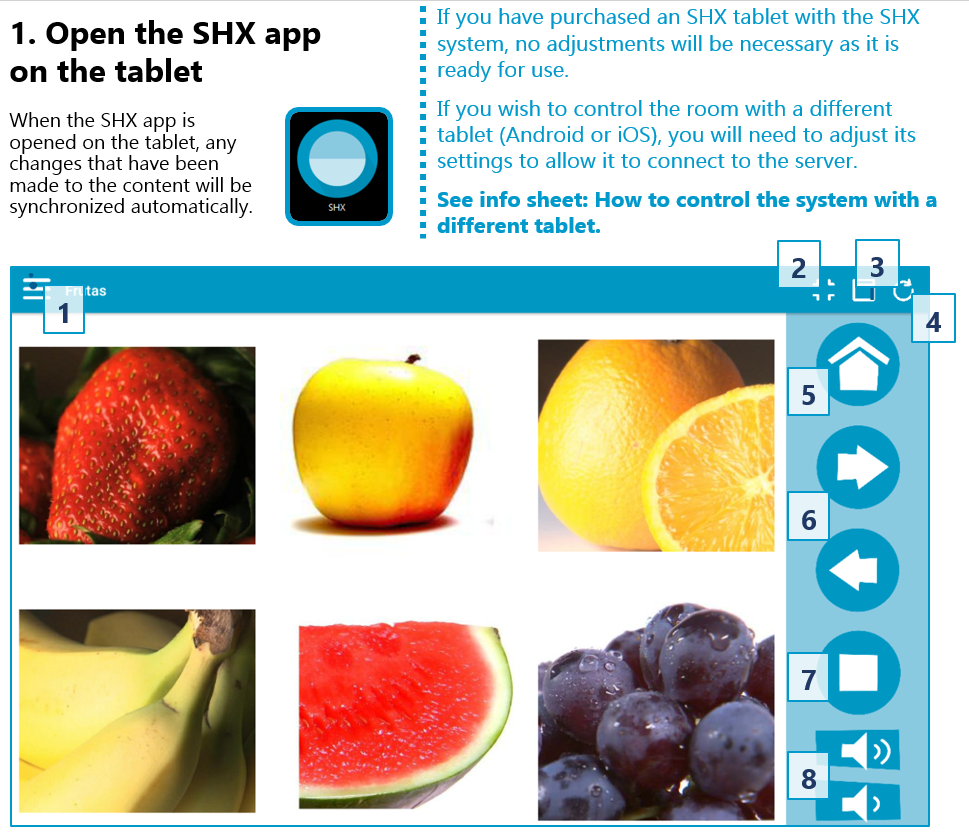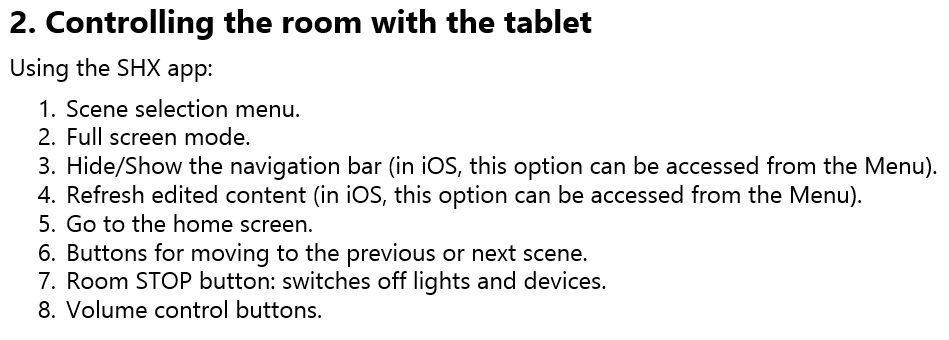- Products
- >
- Multisensory enviroment
- >
- SHX Tablet
Safety warning
To reduce the risk of accidents, follow the safety instructions:
- Do not use power cables, damaged connectors or loose plugs. Do not bend or damage the power cord. Do not touch the power cord with wet hands or pull the cord to disconnect the charger.
- You can use the device while it is charging, although the battery will take longer to fully charge. Avoid handling with wet hands during charging.
- Do not hit or drop the charger and do not charge the battery with chargers that are not approved by the manufacturer.
- Do not handle damaged lithium ion batteries or leaking batteries.
- Do not use the device near a pacemaker. If possible, avoid its use at a distance less than 15 cm, since the device can interfere with the pacemaker. At the time of the call, place the device on the side opposite the implant.
- Do not use the device in a hospital or near medical equipment that may be subject to interference caused by radio frequencies.
- If you use medical equipment regularly, make sure they are protected from radio frequencies. If you use a hearing aid, tell the manufacturer for information about interference.
- In potentially explosive environments, turn off the device. Always respect the rules, instructions and warning signs.
- Do not use the device at fuel loading points (service stations) or near other flammable chemicals and / or explosives
- Avoid placing the device near the abdominal and genital area, especially in the case of pregnant women, children and adolescents
Technical specifications
Battery charger ………………………… 5Vdc 2A
Screen size …………. 10″ diagonal (or similar)
Description
It controls the BJ Control SHX software to activate any scene and choose the collection of scenes that will be activated by the other controllers. It includes a tablet, software, case and an Access Point to create a wireless network.
Components
1- Tablet
2- Battery charger
3- Tablet case
Startup
First steps:
1- Install the tablet case
2- Load the tablet until it charges at 100%.
In case of acquiring the tablet together with a SHX system (SHX Rack or SHX Compact), it will be delivered configured and ready to be used
To configure a new tablet to an SHX system:

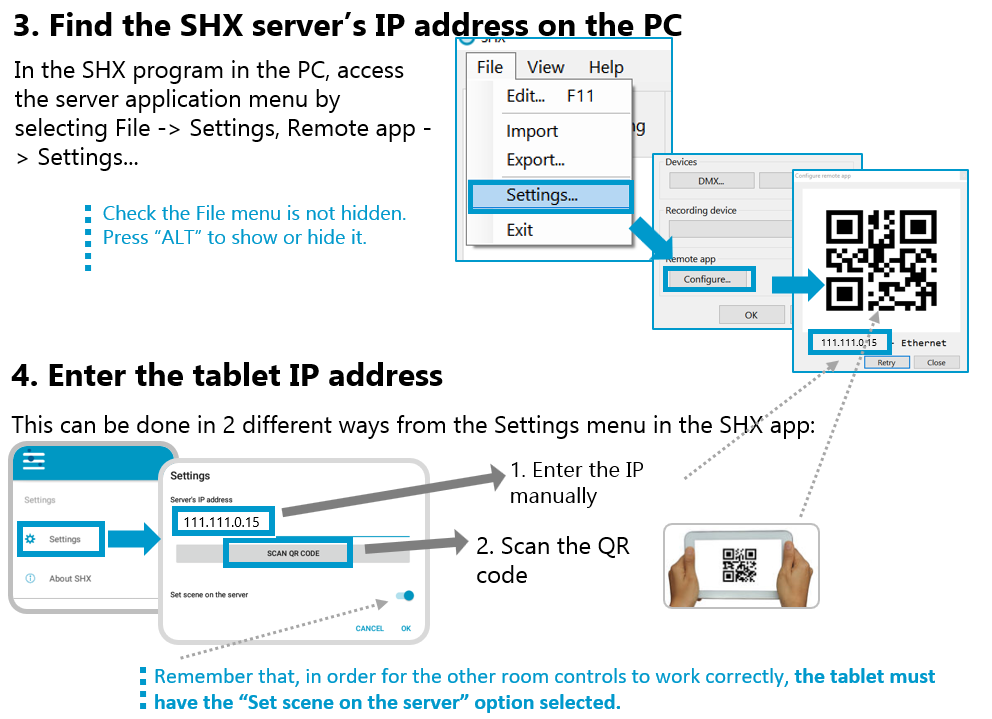
Troubleshooting
The tablet can not control the SHX system
In the event that the Tablet does not connect with the application, follow thease steps:
1º Check that the SHX application is active on the PC.
2º Verify that the room can be controlled directly from the PC (without the tablet).
3º Check that the SHX Tablet is connected to the WIFI generated by the Router. In case that they do not have a router, you must make sure that both the computer and the tablet are connected in the same WIFI.
IMPORTANT: it is necessary to forget other WIFIs stored on the tablet.
4th Check that the IP in the computer program and the tablet match. Perform the IP address setting as indicated in the “Commissioning” section of this manual.
5º Close the application on the tablet and rerun it.
When changing the scene on the tablet, they are not changed in the computer application:
You should check the tablet settings. Check the following setting on the tablet:
The buttons that are activated from the SHX Knob or the Die, do not correspond to the scene seen on the tablet:
If the content that is activated when you press a button on the remote or when you roll a SHX Dash does not correspond to the scene that is being viewed on the SHX tablet, you should check the tablet settings. Check the following setting on the tablet:
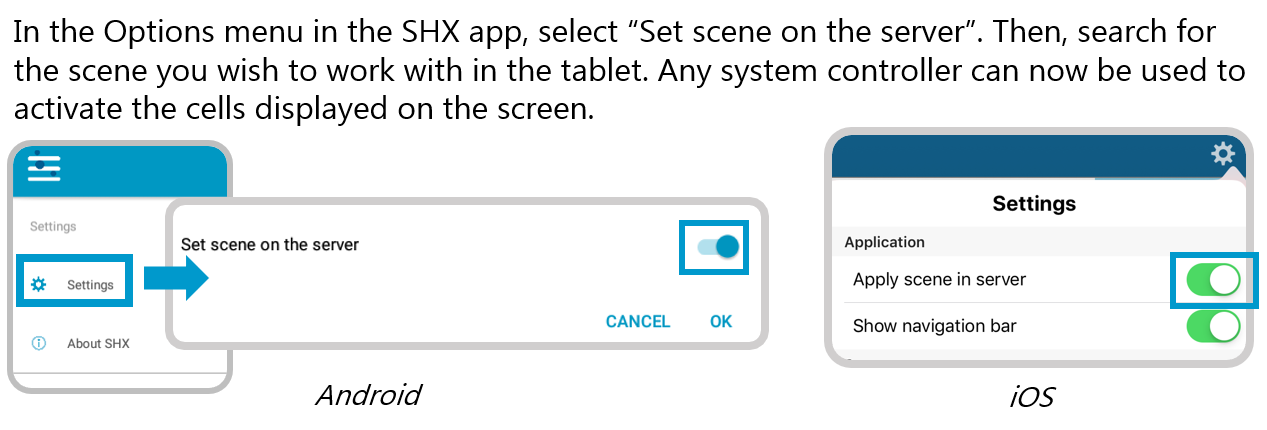
The tablet does not connect to the router’s Wi-Fi
1º Check on the tablet that the WIFI connection is enabled.
2º Check that the tablet is not connected to another WIFI that is not the SHX system. In case it is connected to another WIFI disconnect the tablet from said WIFI. It is recommended to choose the option “Forget WIFI” to avoid reconnecting.
3º Check that in the list of WIFI’s appears the WIFI created by the Router or the WIFI to which the PC is connected as the case may be.
4th Try connecting by entering the password.
If you do not see the SHX Wi-Fi network, check the following guide to verify that it is properly configured:
SHX Network setup guide: Installations via Ethernet Internet access
SHX Network setup guide: Installations with Wi-Fi Internet access
There is no internet connection on the tablet:
SHX Network setup guide: Installations via Ethernet Internet access
SHX Network setup guide: Installations with Wi-Fi Internet access
Maintenance
- Before cleaning the device, turn it off and disconnect all system and power cables.
- Make sure the screen is completely dry before reconnecting and turning it on.
- Do not use any liquid or cleaning spray directly on the surface of the screen or the housing.
Screen: Use a soft, clean, lint-free cloth to remove dust and dirt from the screen. For fingerprints and smudges, use a cloth with mild cleansers.
Case: Use a soft cloth slightly moistened with a mild cleansing solution. Rinse the cloth with clean water, drain it well and clean the housing to remove any residue of detergent.
Battery care
Do not expose the battery to extreme heat and cold, it could be damaged.
Make sure that no dust or other dirt enters the area of the battery and its connectors. Neither should water enter it which would generate a short circuit.
Do not use other external chargers and not approved by the brand, this would shorten the life of the product
Recycling
- To avoid possible damage to the environment or human health that represents the uncontrolled disposal of waste, separate these products from other types of waste and recycle them correctly. In this way, the sustainable reuse of material resources is promoted.
- Private users can contact the establishment where they purchased the product or with the relevant local authorities to find out how and where they can take it to be subjected to environmentally friendly and safe recycling.
Warranty
Within the legal warranty period we agree to rectify for free by repairing or replacing defects in the product derived from defective materials or manufacturing defects.
Any unauthorised alteration or modifications to the product will void this warranty.
Product conformity
This product complies with EU 2004/108/EC Directive requirements .
Declaration of conformity can be downloaded by clicking on the following link: bjliveat.com
Customer service
If you find any damage or any material is missing please contact our technical service for assistance.
Qinera
c/ Pacífic 51
08027 Barcelona, Spain
Phone: +34 93 285 04 37
Fax: +34 93 553 56 34
e-Mail: info@qinera.com
web: http://www.qinera.com
Any damage or breakage caused during transport must be notified within three days of receipt.