Software BJ-806
BJ-806 Software allows assigning keyboard and mouse actions to the switches connected to the USB Switch adapter BJ-806.
STEP 1.
Download the installer from BJ-806 Software (available to Microsoft Windows).
STEP 2.
Once you have downloaded the file you should execute BJ-806_Setup.exe and follow the instructions of the installation wizard.
STEP 3.
Once installation is done you can open the application at: Start Menu → All Programs → BJ Adaptaciones → BJ-806.
The software offers you three different configurations’ possibilities, select the configuration you prefer:
- BJ-806 as 1, 2, 3, 4 and arrows keys: As long as this configuration is running the functions associated to switch’s inputs will be the following ones:
- Inputs 1, 2, 3 and 4: Correspond to number keys 1, 2, 3 and 4.
- Inputs associated with arrows keys: left, up, down and left.
- BJ-806 as left click, right click, double click, drag and drop and mouse movements: As long as this configuration is running the functions associated to switch’s inputs will be the following ones:
- Input 1: mouse left click
- Input 2: mouse right click
- Input 3: mouse double click
- Input 4: drag and drop
- Inputs corresponding to arrows keys: cursor’s movement according to the key.
- BJ-806 as Space, Intro, Tab, Backspace and arrows keys: As long as this configuration is running the functions associated to switch’s inputs will be the following ones:
- Input 1: Space key
- Input 2: Enter key
- Input 3: Tab key
- Input 4: Backspace key
- Inputs corresponding to arrows keys: cursor’s movement according to the key.

Fig. 2. BJ-806 software.
IMPORTANT: before choosing one of the setting options please check that you have closed the previous configuration.
IMPORTANT: if you want any other kind of configuration for the switch inputs, please contact BJ Adaptaciones to analyze the viability of your request.
STEP 4.
When the application starts a message will be shown indicating the configuration you have selected:
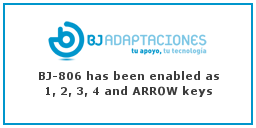
Fig. 3. Message of BJ-806 as 1, 2, 3, 4 and ARROW keys.
STEP 5.
The software’s icon can be seen on the systray.
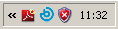
Fig. 4. BJ icon in taskbar.
STEP 6.
Closing the application will restore default settings. If you want to close the application just made right click over the software icon and select “Close”.
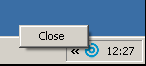
Fig. 5. Close BJ-805 software.
The Grid software
If you want to use switch access with The Grid 2 you should:
STEP 1.
Open one of the users or one grid (p.e: computer control).
STEP 2.
Select the grid you want to modify and edit from menu Edit → User settings.
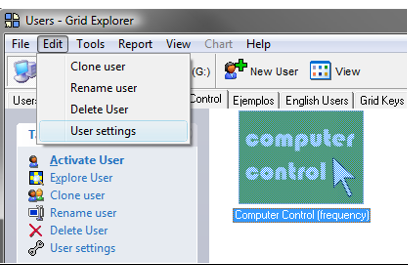
Fig. 6. Grid explorer window.
STEP 3.
A new window will open with a menu on the left side where you should select Input settings → Switch. Enable the option: Enable switch input.
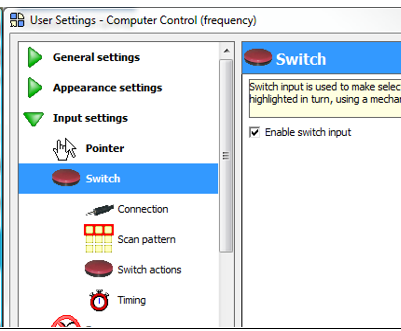
Fig. 7. User settings window.
STEP 4.
Then you should click on Connection (on the left side menu) and select from Switch adapter the Joystick.
STEP 5.
Finally, click OK to finish the configuration process.