- Productos
- >
- Controllers
- >
- Button 1
Safety Warning
- To ensure the safe operation of the device it is recommended to read this user manual completely before starting to use it.
- This device must always be used under adult supervision.
- This product functions with batteries: if it is not going to be in use for a long period of time, it is advisable to remove them to avoid any possible leakage that could damage the device.
- This device is not designed for outdoor use.
- Important: if the button is permanently activated by error, it could interfere with other controls in the room, such as Button 6, the SHX Die or Tablet, etc.
Description
Product overview
This wireless button is used to control Luminea devices and provide wireless interaction in an SHX multisensory room for one or more users, reducing set-up and preparation time, allowing professionals to focus on stimulation and learning activities.
Pressing the button changes the color of the Luminea devices, activates the bubble tube or launches SHX content.
Two buttons at the back can be used to adjust the button’s function. Use them to choose the Luminea device you wish to control (or select the SHX mode) and the exact function (change color, sequential or random mode, or on and off).
Product components
- Wireless button (Simplyworks Switch 125)
- 2 x AAA batteries


Technical specifications
- Large activation surface: 125 mm
- Operating reach of up to 25 meters
- Automatic power-saving system (there is no on/off switch).
- Long-life batteries.
Startup
Installing batteries
Use a screwdriver to open the battery cover on the back of the device.
Insert the batteries with the + and – ends facing the direction indicated.

How to use
Use the «Device» and «Function» buttons on the back of the device to change the function settings on Button 1.

The first time it is pressed, the current function number will be displayed. Scroll through the remaining functions by continuing to press the button.
After a short period of inactivity, the display will shut off to reduce power consumption.
a) Selecting the device to be controlled
Press the “Device” button to select the device to be controlled: |
- Mode S. : for controlling SHX sensory rooms
- Mode A. : Luminea tube
- Mode B. : Luminea fiber optic strands
- Mode C. : Other Luminea elements (LED line, second tube or fiber optic device, ball pit, planet).
- Mode
 : all the Luminea devices at the same time (A, B and C).
: all the Luminea devices at the same time (A, B and C).

b) Selecting the function for Button 1
Press the «Function» button to select one of 9 options:
1) Control functions for Luminea devices
Below is a list of the functions associated with each number on the Button 1 display:
- Red
- Green
- Yellow
- Blue
- Orange
- White
- ON/OFF mode. If the Luminea device is switched off, it will switch on in Automatic mode when Button 1 is pressed. If it was on, pressing Button 1 will switch it off (pressing the button alters the state of the device).
- Sequential mode. Every time Button 1 is pressed, it changes the color of the Luminea device following a sequence. After it has turned white, the device will switch off. The next time the button is pressed, the device will switch back on again, beginning the sequence of colors with red.
- Bubble activation mode. If Button 1 has been set to control a Luminea bubble tube, the bubbles in the tube will be activated or switched off every time it is pressed. This mode has no function on other devices.
- Functions 1-6: these launch the first 6 cells of the active scene in the SHX application.
- Function 7: activates Sequential mode. When Button 1 is pressed, every cell in the active SHX scene will be activated sequentially.
- Function 8: activates Random mode. When Button 1 is pressed, the cells in the active SHX scene will be activated randomly.
- Function 9: activates Scanning mode. The first time Button 1 is pressed, the system will scan through the cells in the current scene. When pressed again, it will activate the cell that has been “selected” during the scan and is currently lit.
Programming examples:
- Change the color of the Luminea fiber optic strands sequentially: Device = B — Function = 8
- Activate or shut off the bubbles in the Luminea Tube: Device = A — Function = 9
- Activate the color red in each of the Luminea devices: Device =
 — Function = 1
— Function = 1 - Activate scanning in an SHX scene: Device = S — Function = 9
Cleaning and maintenance
- It the device is not going to be in use for a long period of time, it is advisable to remove the batteries to avoid any possible leakage that could damage the device.
- To preserve battery life, make sure the button does not remain pressed while not in use.
- If the batteries are running low, the letter L will be light up on the display at the back of the device every time Button 1 is pressed. This indicates that the batteries need to be changed.
- Clean the device with a slightly damp cloth. Do not use abrasive products. The device must be switched off and disconnected for cleaning.
- This device is not designed for outdoor use.
- Do NOT use the device if it is not working correctly.
Troubleshooting
The device works erratically or intermittently
- Make sure the batteries are in good working order. The red display light on the back of the device should light up when the button is pressed.
- Move the button closer to the receptor device (SHX Central Device or Luminea device).
- Interference: place the button and receptor as far away as possible from any potential sources of interference. Check that no other SHX controls (Button 6, SHX Controller, SHX Die, etc.) have been activated.
The Luminea device does not respond when the button is pressed:
- Make sure the batteries are in good working order. The red display light on the back of the device should light up when the button is pressed.
- Move the button closer to the Luminea device.
- Check that the Luminea device is correctly connected and operational. To do so, press one of the button switches on the back.
- Use the «Device» button on the back to check that Button 1 has in fact been set to control a Luminea device (see Section 2 “Using the device”).
- Use the «Function» button on the back to check that the function has been correctly set for the Luminea device (see Section 2 “Using the device”).
The Luminea device responds instantly to the button but changes color automatically.
- Check if the «Auto/ OFF» function has been activated on Button 1.
- Make sure that the Luminea device is connected with the DMX cable. If you are using a DMX connection, check that there are no active cells in the SHX application that could be sending commands to the device.
- Select the desired function by pressing Button 1.
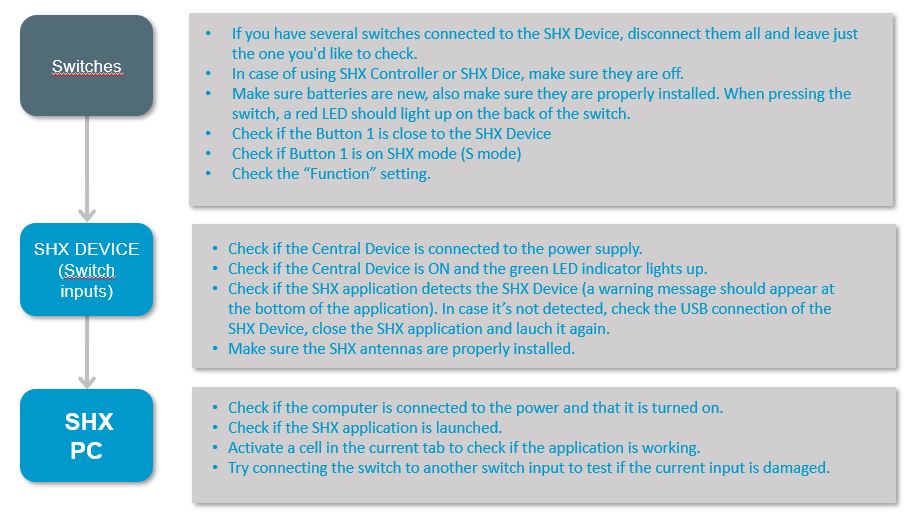
The SHX Switch does not activate the SHX software scenes:
Frequently asked questions
- How many Luminea devices can be controlled with Button 1?
Button 1 can be used to control as many Luminea devices as desired.
- Can all of the Luminea devices be controlled at the same time?
Yes, simply select mode in Button 1
- Can Mode C be used to control devices independently?
Yes. Contact your local advisor for guidelines and instructions.
Recycling
- Electrical products should not be disposed of with household waste.
- To avoid any possible harm to the environment or human health that could arise from their uncontrolled disposal, please separate and recycle this device and its components correctly. This promotes the sustainable reuse of materials.
- Private individuals can contact the establishment at which they purchased the product or the relevant local authorities to enquire how to ensure it is safely and ecologically recycled.
Warranty
Within the legal warranty period we agree to rectify for free by repairing or replacing defects in the product derived from defective materials or manufacturing defects.
Any unauthorised alteration or modifications to the product will void this warranty.
Statement of conformity
This product complies with EU 2014/30/EU Directive requirements .
Customer Service
If you detect any damage to the device or it is missing any parts, please contact our technical service for assistance.
Any damage incurred during transport must be notified to BJ Adaptaciones within three days of delivery.
If, despite following the usage instructions, the product does not function correctly, please contact us at:
BJ Adaptaciones
C/ Mare de Déu del Coll, 70, Bajos
08023 Barcelona, España
Fono: +34 93 285 04 37
Fax: +34 93 553 56 34
e-Mail: info@bjliveat.com
www.bjliveat.com

