- Products
- >
- Environmental Control
- >
- Control Button
Safety warning
In order to ensure the safe operation of the device it is recommended to read this user manual completely before starting to use the device.
Technical specifications
- 7 V, 920 mAh lithium-ion polymer battery
- Charging jack
- 10 programmable functions in 2 scenes
- RF working frequency: 433 MHz (ISM)
- Dimensions: 290 x 220 x 120 mm
Introduction
The SHX Controller allows you launch 6 different scenes from the selected SHX activity. Each button of the controller corresponds to a button of the selected activity in the SHX program.
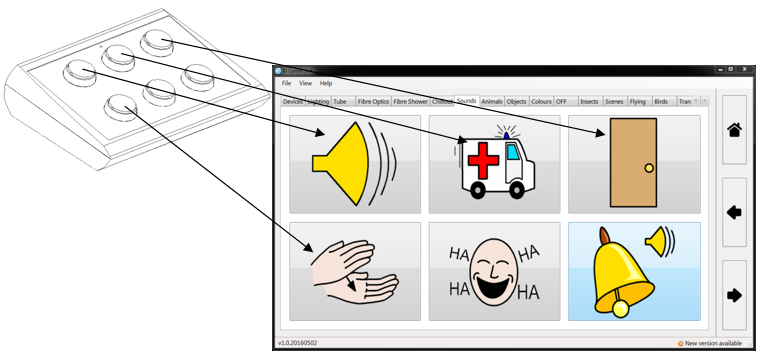
When the activity is changed, the scenes (buttons) will change and the controller will launch different contents accordingly.
Parts of the equipment
This remote has an ergonomic keypad with six buttons, 6 switch inputs, an infrared port, LED status indicator, on/off switch and input for battery charging. It is powered by a battery that can be recharged by connecting it directly to the USB port of a computer or to the mains using the charger supplied with the remote control.
It allows programming up to ten different functions: two functions per each button, with the exception of the scene change button. If you do not want to use both scenes, you can program functions on the six buttons of the remote.
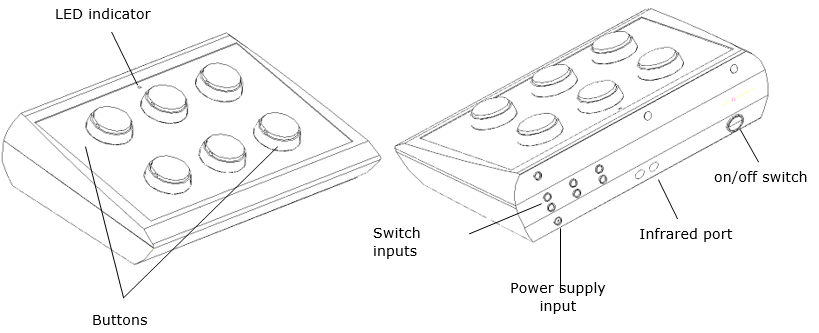
When using the remote to control elements of a Sensory room, the six buttons will correspond with the 6 first buttons programmed in a scene of the SHX Software.
Changing the covers of the buttons
It is possible to change the covers and the labels of the buttons. This allows choosing among different covers (transparent or colour ones) and change the icons to label the buttons if desired.
Remove the covers by introducing any thin object in the covers’ slot and pull towards the buttons outside.
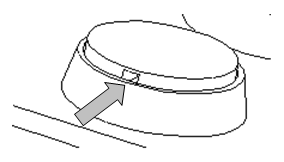
Fig. 1. Changing a button’s cover.
Basic operation
To facilitate the explanation of the operation of the device, we have associated a symbol to each button. See figure below (Fig. 2).
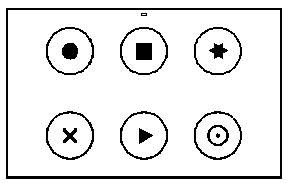
Fig. 2. Symbol associated to each button.
Follow these steps to use the device:
- Check that the remote is on and the battery is charged. The battery needs charging when the LED on the remote flashes red.
- Follow the instructions in section 3 of this manual to program the key that you want to use on the remote (e.g. key ⋆).
- Prepare the device that you wish to control according to its instructions.
- Enable the programmed key (e.g. key ⋆) directly by pressing it. When pressing the key, if you are in scene 1 the LED will turn red, whereas if you are in scene 2, the LED will turn green. The programmed action will then be performed. To enable a function that is programmed in scene 2 on the same key, press the changing scene key and then the key with the programmed function.
The programmed functions can be enabled by directly pressing the buttons or by means of switches.
The remote uses radio frequency signals to control BJ System devices, so you can activate the device with no need to aim the remote to the receiver.
Infrared signals are used to control devices operated by remote controls (e.g. TV, DVD players, etc). In this case, there must be a direct line of sight between the remote control and the receiver, just as there would be with the original remote control.
Changing scenes
A scene is a set of programmable keys (buttons) on the remote. To increase the number of devices controlled, you can change the scene on the remote. When the remote changes the scene, the functions programmed in the cells are stored but no longer active. There are five programmable cells in each scene on this remote and a total of two scenes. This means that you can program up to 10 different functions.
To change the scene, activate the key that you programmed for changing the scene, which is the key in which code 300 was recorded (see section “Programming” in this manual).
The current scene of the remote is indicated by the colour of the LED when you press on a key. If you are in scene 1, the LED will turn red any time you press a key, whereas if you are in scene 2, it will turn green.
IMPORTANT: You must activate the scene key every time you want to change the scene. Until this key is activated, the remote will remain in the selected scene. Therefore, if you record code 300 in a key in scene 1 in order to switch to scene 2, you will need to record the same code in a key in scene 2 to be able to go back to scene 1 again.
Once a scene has been selected, the basic programming and operation of the remote is as described in section 1.
When the remote is in the second scene, the LED will flash green.
Programming
The way to program the remote depends on the type of equipment you wish to control, i.e. whether it is a BJ System receiver or a device that works with infrared (devices that already have a remote control, like televisions, DVD players, stereos, etc.).
Programming for BJ System receivers
To control BJ System receivers, you must assign the RF code identifying the receiver to the key on the remote that will be used to operate with this receiver.
ADDITIONAL INFORMATION:
What is an RF code?
For a remote to control the various receivers installed, each receiver must be identified by a code that differentiates it from the others. Each receiver has an “RF code selector” that allows you to assign a code to it. By programming this code in the BJ System remote, you can control each of the receivers installed. See the user manual of the receiver you wish to control to find out its RF code.
Once you have the information on the code to program, follow these steps:
- Choose the key you wish to program.
- Select the programming mode on the remote.
- Enter the code to program.
- Record in the desired scene.
IMPORTANT: The RF code programmed into the remote must be always a three-digit number, so if the code indicated for the receiver only has two digits, add a 0 in front. For example, if you have a receiver for a socket with the code 37, program the remote with the code 037.
It is a good idea to use the programming template when programming (fig. 3) as it indicates the numbers and functions associated with each key.
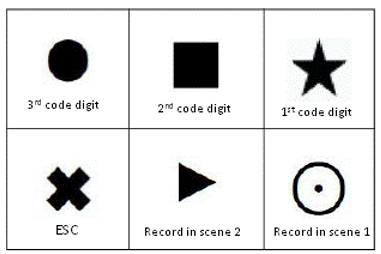
Fig. 3. Programming template.
In the following example, we will program the key ⋆ in scene 1 to control an alarm receiver with an “RF code” of 25. The programming steps are as follows:
- Choose the key you wish to program.In this step, you need to choose which key on the remote you want to assign receiver control to. In the example here, this is the ⋆ key.
All keys can be programmed with two functions except for the one used to change scenes (this can be the ▲ key or any other key that has been programmed to change the scene). - Select the programming mode on the remote. In this step, press and hold the key you wish to program. The status LED will turn red. Without releasing the button, use something pointed to press and release the reset button (on the back of the remote). The LED will turn green, indicating that the remote is ready for a function to be programmed in the selected key.
- Enter the code to program.In this step, the digits of the receiver code are entered one by one.
In the example given (code 025), these would be entered as follows:
- Press the ⋆ button 0 times
- Press the ■ button 2 times
- Press the ● button 5 times
- Record in the desired scene. After entering the code digits of the receiver, press the Record Scene 1 (⊙) button to save the code in scene 1. Alternatively, press the Record Scene 2 (▲) button to save the code in scene 2. After completing this action, the remote goes into standby mode.
IMPORTANT: If the remote freezes while programming or you wish to cancel it, you can exit programming by pressing the (×) key at any time during the process.
NOTE: Code 255 cancels all functions assigned to a key.
Programming for infrared functions (standard receivers)
Prepare the remote you want to duplicate. Make sure that there are no other infrared devices switched on in the room (some laptops, mobile telephones and other devices could interfere with the recording process).
When duplicating a remote control for a device, you need to remember that each key on the remote can only be programmed with a single function of the remote control of the device. For example, if you wish to control the volume of a stereo system, you need to record the “volume up” function on one key and the “volume down” function on another.
To program an infrared function, follow steps 1 and 2 of the previous section for RF code recording, and then:
- Prepare the remote to record the infrared signal. In this step, enter the code 000. To do this, press the Record Scene 1 or Record Scene 2 button directly, depending on which scene the function you wish to record is in. The LED will turn red, indicating that the remote is ready to record the infrared signal in the selected key.
- Record the infrared signal.
a) Point the remote control that you wish to duplicate at the “infrared recording” port of the sequential direct remote control and press the button on the remote that you wish to duplicate.
b) When the control has stored the function of the other remote, the LED will switch itself off, indicating that programming has ended.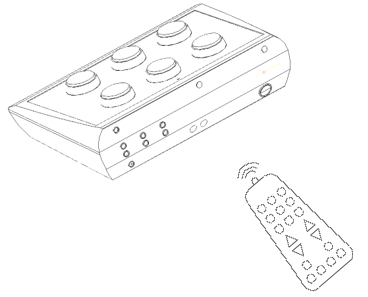
Summary of codes for programming and special codes
- 000. To record infrared signals from standard remotes.
- 300. To change from scene 1 to scene 2 and vice versa. It should be recorded in both scenes in order to be able to change to the desired scene.
- 400. To record infrared signals instead of code 000 when we want the device to perform the programmed action for as long as the key is pressed. For example, if the action recorded is “turn up the volume on the television,” if code 000 was used, when pressing the button where the signal was recorded, the volume on the television will turn up one level. However, if you used code 400, the remote continues the action, so the volume will continue to rise until you release the button.
- 500. This code is used for the dual recording of the infrared signal. This is a useful feature because the infrared signal emitted by some consumer devices can change even when the same button is pressed (e.g. the same button switches the television “on” and “off”). With this code, you can record the different signals emitted by the device to resolve situations where the recorded action would otherwise only work half of the time. To begin, record the first press of the button on the remote control you wish to copy using code 000 and then record the second time it is pressed using code 500.
- 800. To perform the action recorded in a key in scene 2 in the next press of the key. The battery LED flashes green to indicate the change of scene. After the second keystroke, the remote automatically returns to scene 1.
NOTE: Check that they were recorded correctly; if not, repeat the process until they are recorded correctly. If after five attempts you have not managed it, contact your dealer as it may be possible that the two remotes are incompatible.
Maintenance and use of the device
- Keep the device dry. Moisture and liquids may damage the parts or electronic circuits of the device. Water damage to your device may void the warranty.
- Do not use or store the device in dusty or dirty areas. Dust may cause the device to malfunction.
- Do not leave the device on a sloping surface if it is not properly secured. Do not drop the product or subject it to impacts. It may be damaged if dropped.
- Do not store the device in hot or cold areas. Use it at temperatures between 0°C and 50°C. The device could explode if left inside a closed vehicle as the internal temperature could reach 80°C.
- Do not expose the device to direct sunlight for long periods (e.g. on the dashboard of a car).
- Avoid letting the device come into contact with metal products that could scratch the surface. Avoid storing the device in your pockets as it could be damaged if it is bent or deformed, or parts may stop functioning correctly.
- Do not store the device near magnetic fields.
- Do not store the device in or near heaters, microwaves, hot cooking equipment or high-pressure containers, because the battery may leak and the device could overheat and cause a fire.
- Press the keys gently and do not use sharp objects that could damage the surface of the keypad.
- Do not disassemble, modify or repair the device. Any changes or modifications made to your device could void the warranty.
- Do not paint your device or attach stickers to it.
- When cleaning the device:
- Use a towel or soft cloth to clean the device and charger.
- Do not use chemicals, detergents or solvents.
- Do not use it for any purpose other than that for which it was designed.
- The device is not a toy. Do not allow children to play with it because they could hurt themselves and others or damage the device.
- Only allow qualified professionals to service your device.
Medical devices
- Radio equipment can interfere with the functioning of medical devices that are not suitably protected. Consult a physician or the manufacturer of the medical device to determine whether it is adequately shielded from external radio frequency energy.
Implanted medical devices
- Manufacturers of medical devices recommend a minimum separation of 15.3 centimetres (6 inches) between a wireless device and an implanted medical device such as a pacemaker or implanted cardioverter defibrillator, to avoid potential interference with the medical device. Persons who have such devices should:
- Always keep the wireless device more than 15.3 centimetres (6 inches) from the medical device.
- Not carry the wireless device in a breast pocket.
- Move the wireless device away if there is any reason to suspect that interference is taking place.
- Follow the manufacturer directions for the implanted medical device.
- If you have any questions about using the wireless device with an implanted medical device, consult your doctor.
Operating environment
- During infrared recording, make sure that there is nothing nearby generating an infrared signal. Note that some types of fluorescent lighting emit infrared signals.
- Other products that use the same frequency band (433 MHz) as this remote control can interfere with the control of the receivers. Make sure that neither the remote nor the receivers are located near these sources.
Potentially explosive environments
- Do not use the device in any area with a potentially explosive atmosphere. Follow the instructions.
Battery charging and care
The battery needs charging when the LED on the remote flashes red. To charge the remote, follow these steps:
- Connect the charger cable to any computer USB port or to the charger supplied with the product.
- During charging, the LED will turn red. The LED will turn green when the battery is charged. When the charging cable is disconnected, the LED switches itself off and the remote returns to standby mode, ready for use.
IMPORTANT: Before charging the battery check that the on/off switch is on (position 1)
IMPORTANT: Switch off the remote if it is not in used. This will extend the battery life.
- The battery installed in the remote is a single lithium ion polymer cell.
- It is VERY IMPORTANT NOT to let the battery fully discharge. It should be recharged immediately when the battery LED indicates that the battery is discharged. Allowing the battery to fully discharge could cause irreversible damage to it.
- Ion polymer batteries cannot withstand temperature excesses. For this reason:
- Do not leave the remote near heat sources such as radiators, electric blankets, heaters, etc.
- Never leave the remote inside vehicles.
- If it overheats, the battery could catch fire
- Only charge the battery with the charger supplied with the product or through a USB port. The charging process must be witnessed in order to detect any charging abnormalities.
- Use the battery and charger for their intended purposes only. Improper use or use of unapproved batteries or chargers may present a risk of fire, explosion, or other hazard, and may invalidate any approval or warranty.
- The battery can be charged and discharged countless times but it will eventually wear out. You will need to replace the battery when the battery life is noticeably shorter than normal. To do this, contact BJ Adaptaciones to replace it.
- The full charging time of the battery can vary between 3 and 4 hours.
- Lithium-ion polymer batteries can be charged before they are fully discharged because they are not susceptible to the memory effect. We do not recommend charging the battery before it has lost 5% of its charge. This will cut down on unnecessary charging that can be harmful due to the increase in temperature. Charging and discharging quickly and often will increase the inaccuracy between the battery charge status and power meter readings.
- Leaving the battery at a high level of charge in a high-temperature environment for extended periods (> 60°C) also accelerates the loss of capacity.
- Frequent full charges and discharges put stress on the battery and drastically reduce its lifespan.
- Try to keep it between 15°C and 25°C (59°F and 77°F). Extreme temperatures reduce the capacity and lifetime of the battery. A device with a hot or cold battery may not work temporarily.
- When the battery is fully charged, disconnect it from the charger, as overcharging may shorten the battery’s lifetime.
- This equipment is not designed to run on an external power supply.
- The correct way to disconnect the device from an external power supply is, firstly, to unplug the cable from the socket transmitting the electricity to the power supply/equipment charger. You may then remove the connector socket directing the voltage to the actual equipment.
- You should do this the other way round when connecting to the power supply.
- When you unplug a charger or an accessory, hold and pull the plug, not the cord.
- When your charger is not in use, unplug it from the electrical plug and the device.
- Do not use the charger outdoors.
- If you believe the battery or charger is damaged, contact BJ Adaptaciones to have it inspected before continuing to use it. Never use a damaged charger or battery.
FAQ
Can multiple actions be programmed onto a single device button?
By design, each button on this device only allows you to program a single action. If you wish to expand the available functions, you can take advantage of the two scenes to duplicate the remote’s actions (one action per button in each scene).
To associate a sequence of actions with a single button, we recommend using the BJ-256 Control Pro model.
Recycling
- At the end of their life, this product and its electronic accessories (e.g. charger or USB cable) should not be disposed of with other household waste.
- To prevent possible harm to the environment or human health from uncontrolled waste disposal, please separate these items from other types of waste and recycle them responsibly to promote the sustainable reuse of material resources
- Household users should contact either the retailer where they purchased this product, or their local government office, for details of where and how they can take these items for environmentally safe recycling.
Batteries disposal
- The batteries should not be disposed of with other household waste. Where marked, the chemical symbols Hg, Cd or Pb indicate that the battery contains mercury, cadmium or lead above the reference levels in EC Directive 2006/66. If batteries are not properly disposed of, these substances can cause harm to human health or the environment.
- To protect natural resources and to promote material reuse, please separate batteries from other types of waste and recycle them through your local, free battery return system.
- Do not dispose of batteries in a fire as they may explode. Dispose of batteries according to local regulations. Recycle when possible. Do not dispose as household waste.
- Do not dismantle, cut, open, crush, bend, puncture, or shred cells or batteries. If a battery leaks, do not let battery liquid touch skin or eyes. If this happens, immediately flush the affected areas with water, or seek medical help.
Warranty
Within the statutory warranty period we undertake to rectify free of charge by repair or replacement any product defects arising from material or production faults.
Any unauthorized tampering with, or modifications to the product will annul this warranty.
Product conformity
This product complies with the essential requirements of the Directive 2004/108/EC.
You can consult the declaration of conformity at: BJ 256-257-258-EX21_conformity.pdf
Customer service
If, despite of correct handling, faults or malfunctions occur or if the product was damaged, please contact us at the address below:
Qinera
c/ Pacífic 51
08027 Barcelona, Spain
Phone: +34 93 285 04 37
Fax: +34 93 553 56 34
e-Mail: info@qinera.com
web: http://www.qinera.com


